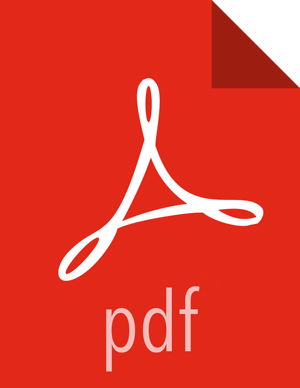Enable Service Auto-Start
As a Cluster Administrator or Cluster Operator, you can enable each service in your stack to re-start automatically. Enabling auto-start for a service causes the ambari-agent to attempt re-starting service components in a stopped state without manual effort by a user. Auto-Start Services is enabled by default, but only the Ambari Metrics Collector component is set to auto-start by default.
As a first step, you should enable auto-start for the worker nodes in the core Hadoop
services, the DataNode and NameNode components in YARN and HDFS, for example. You should also
enable auto-start for all components in the SmartSense service. After enabling auto-start,
monitor the operating status of your services on the Ambari Web dashboard. Auto-start attempts
do not display as background operations. To diagnose issues with service components that fail
to start, check the ambari agent logs, located at:
/var/log/ambari-agent.log on the component host.
To manage the auto-start status for components in a service:
Steps
In Auto-Start Services, click a service name.
Click the grey area in the Auto-Start Services control of at least one component, to change its status to
Enabled.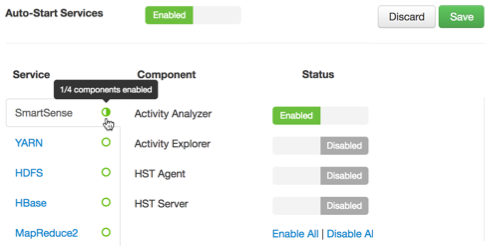
The green icon to the right of the service name indicates the percentage of components with auto-start enabled for the service.
To enable auto-start for all components in the service, click
Enable All.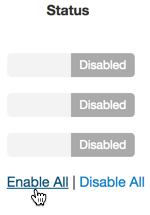
The green icon fills to indicate all components have auto-start enabled for the service.
To disable auto-start for all components in the service, click
Disable All.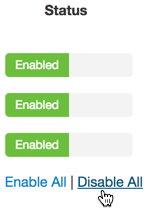
The green icon clears to indicate that all components have auto-start disabled for the service.
To clear all pending status changes before saving them, click Discard.
When you finish changing your auto-start status settings, click Save.
- -
To disable Auto-Start Services:
Steps
In Ambari Web, click Admin > Service Auto-Start.
In Service Auto Start Configuration, click the grey area in the Auto-Start Services control to change its status from
EnabledtoDisabled.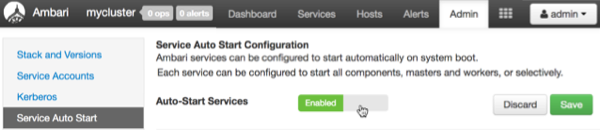
Click Save.
More Information