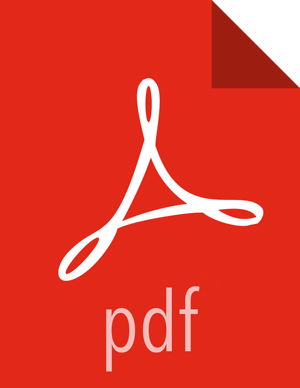Adding a Service
The Ambari installation wizard installs all available Hadoop services by default. You can choose to deploy only some services initially, and then add other services as you need them. For example, many customers deploy only core Hadoop services initially. The Add Service option of the Actions control enables you to deploy additional services without interrupting operations in your Hadoop cluster. When you have deployed all available services, the Add Service control display is dimmed, indicating that it is unavailable.
To add a service, follow the steps shown in this example of adding the Apache Falcon service to your Hadoop cluster:
Click Actions > Add Service.
The Add Service wizard opens.
Click Choose Services.
The Choose Services pane displays, showing a table of those services that are already active in a green background and with their checkboxes checked.

In the Choose Services pane, select the empty check box next to the service that you want to add, and then click Next.
Notice that you can also select all services listed by selecting the checkbox next to the Service table column heading.
In Assign Masters, confirm the default host assignment.
The Add Services Wizard indicates hosts on which the master components for a chosen service will be installed. A service chosen for addition shows a grey check mark.
Alternatively, use the drop-down menu to choose a different host machine to which master components for your selected service will be added.

If you are adding a service that requires slaves and clients, in the Assign Slaves and Clients control, accept the default assignment of slave and client components to hosts by clicking Next.
Alternatively, select hosts on which you want to install slave and client components (at least one host for the slave of each service being added), and click Next.
Host Roles Required for Added Services
Service Added
Host Role Required
YARN
NodeManager
HBase
RegionServer

In Customize Services, accept the default configuration properties.
Alternatively, edit the default values for configuration properties, if necessary. Choose Override to create a configuration group for this service. Then, choose Next:

In Review, verify that the configuration settings match your intentions, and then, click Deploy:

Monitor the progress of installing, starting, and testing the service, and when that finishes successfully, click Next:

When you see the summary display of installation results, click Complete:

Review and confirm recommended configuration changes.
Restart any other components that have stale configurations as a result of adding services.
More Information
Review and Confirm Configuration Changes
Apache Ambari Apache Storm Kerberos Configuration
Apache Ambari Apache Kafka Kerberos Configuration
Installing and Configuring Apache Atlas
Installing Ranger Using Ambari
Apache Solr Search Installation
Installing Ambari Log Search (Technical Preview)
Installing Druid (Technical Preview)