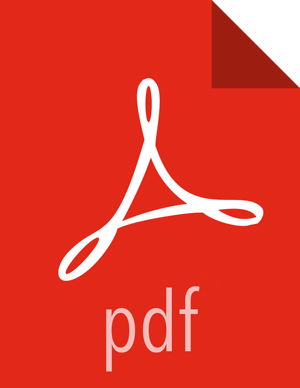Apache Atlas High Availability
Prerequisites
In Ambari 2.4.0.0, adding or removing Atlas Metadata Servers requires manually editing the atlas.rest.address property.
Steps
Click Hosts on the Ambari dashboard; then select the host on which to install the standby Atlas Metadata Server.
On the Summary page of the new Atlas Metadata Server host, click Add > Atlas Metadata Server and add the new Atlas Metadata Server.
Ambari adds the new Atlas Metadata Server in a Stopped state.
Click Atlas > Configs > Advanced.
Click Advanced application-properties and append the atlas.rest.address property with a comma and the value for the new Atlas Metadata Server:
,http(s):<host_name>:<port_number>.The default protocol is "http". If the
atlas.enableTLSproperty is set totrue, use "https". Also, the default HTTP port is 21000 and the default HTTPS port is 21443. These values can be overridden using the atlas.server.http.port and atlas.server.https.port properties, respectively.Stop all of the Atlas Metadata Servers that are currently running.
![[Important]](../common/images/admon/important.png)
Important You must use the Stop command to stop the Atlas Metadata Servers. Do not use a Restart command: this attempts to first stop the newly added Atlas Server, which at this point does not contain any configurations in
/etc/atlas/conf.On the Ambari dashboard, click Atlas > Service Actions > Start.
Ambari automatically configures the following Atlas properties in the
/etc/atlas/conf/atlas-application.propertiesfile:atlas.server.ids
atlas.server.address.$id
atlas.server.ha.enabled
To refresh the configuration files, restart the following services that contain Atlas hooks:
Hive
Storm
Falcon
Sqoop
Oozie
Click Actions > Restart All Required to restart all services that require a restart.
When you update the Atlas configuration settings in Ambari, Ambari marks the services that require restart.
Click Oozie > Service Actions > Restart All to restart Oozie along with the other services.
Apache Oozie requires a restart after an Atlas configuration update, but may not be included in the services marked as requiring restart in Ambari.
Next Steps
Review and confirm all recommended configuration changes.
More Information