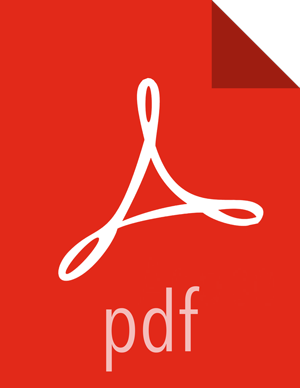Using the Storm UI
To access the Storm UI, point a browser to the following URL:
http://<storm-ui-server>:8080
In the following image, no workers, executors, or tasks are running. However, the status of the topology remains active and the uptime continues to increase. Storm topologies, unlike traditional applications, remain active until an administrator deactivates or kills them.
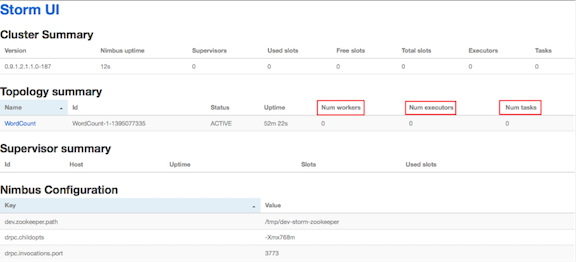
Storm administrators use the Storm UI to perform the following administrative actions:
Table 7.1. Topology Administrative Actions
Topology Administrative Action | Description |
|---|---|
Activate | Return a topology to active status after it has been deactivated. |
Deactivate | Set the status of a topology to inactive. Topology uptime is not affected by deactivation. |
Rebalance | Dynamically increase or decrease the number of worker processes and/or executors. The administrator does not need to restart the cluster or the topology. |
Kill | Stop the topology and remove it from Apache Storm. The topology no longer appears in the Storm UI, and the administrator must deploy the application again to activate it. |
Click any topology in the Topology Summary section to launch the Topology Summary page. To perform any of the topology actions in the preceding table, you can click the corresponding button (shown in the following image):
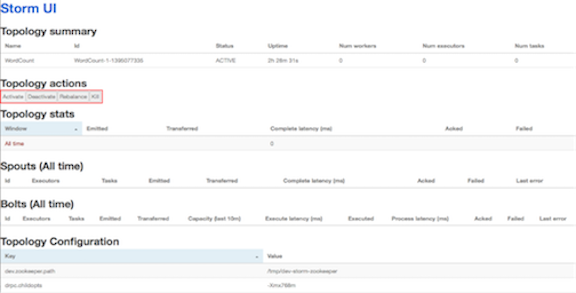
The "Executors" field in the Spouts and Bolts sections shows all running Storm threads, including the host and port. If a bolt is experiencing latency issues, review this field to determine which executor has reached capacity. Click the port number to display the log file for the corresponding executor.