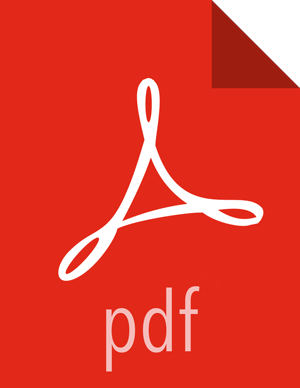Chapter 4. Prerequisite to Installing or Upgrading Falcon
Starting with the HDP 2.5.0 release, customers must provide the Berkeley DB JAR file, under the Oracle license, as part of a Falcon installation or upgrade. This applies to Ambari express or rolling upgrades, to manual upgrades, and to all installations of HDP 2.5.0 or later, if you are using the Falcon service.
The following instructions describe how to download and install the Berkeley DB JAR file for both an Ambari installation and a manual installation from the command line.
Ambari Install or Upgrade of Falcon
If you are using the Falcon service, the following steps must be performed on all Ambari server hosts on the cluster, prior to installing or upgrading to HDP 2.5.0 or later.
To access the full installation or upgrade instructions for the Ambari version to which you are upgrading, go to the Hortonworks documentation website.
You must have administrator privileges on all Ambari servers to perform this task.
Steps
Download the required Berkeley DB implementation file.
wget –O je-5.0.73.jar http://search.maven.org/remotecontent?filepath=com/sleepycat/je/5.0.73/je-5.0.73.jar
See the GNU documentation for details about the wget command options.
![[Important]](../common/images/admon/important.png)
Important If you are using SLES 12, you must include the --no-check-certificate option with the wget command, for example: wget --no-check-certificate -O.
![[Tip]](../common/images/admon/tip.png)
Tip If you get a certificate verification error message or a message stating “common name doesn’t match requested host name”, you might need to include the --no-check-certificate option with the wget command.
Log in to the Ambari server with administrator privileges.
su – root
Copy the file to the Ambari server share folder.
cp je-5.0.73.jar /usr/share/
Set permissions on the file to owner=read/write, group=read, other=read.
chmod 644 /usr/share/je-5.0.73.jar
Configure the Ambari server to use the Berkeley DB driver.
ambari-server setup --jdbc-db=bdb --jdbc-driver=/usr/share/je-5.0.73.jar
Restart the Ambari server.
ambari-server restart
Restart the Falcon service from the Ambari UI.
You need to have administrator privileges in Ambari to restart a service.
In the Ambari web UI, click the Services tab and select the Falcon service in the left Services pane.
From the Falcon Summary page, click Service Actions > Restart All.
Click Confirm Restart All.
When the service is available, the Falcon status displays as Started on the Summary page.
Manual Install or Upgrade of Falcon
If you are using the Falcon service, the following steps must be performed on all Falcon server hosts on the cluster, prior to installing or upgrading to HDP 2.5.0 or later.
To access the full installation or upgrade instructions for the HDP version to which you are upgrading, go to the Hortonworks documentation website.
You must have administrator privileges on the Falcon server to perform this task.
Steps
Log in to the Falcon server as user falcon.
su - falcon
Download the required Berkeley DB implementation file.
wget –O je-5.0.73.jar http://search.maven.org/remotecontent?filepath=com/sleepycat/je/5.0.73/je-5.0.73.jar
See the GNU documentation for details about the wgetcommand options.
![[Important]](../common/images/admon/important.png)
Important If you are using SLES 12, you must include the --no-check-certificate option with the wget command, for example: wget --no-check-certificate -O.
![[Tip]](../common/images/admon/tip.png)
Tip If you get a certificate verification error message or a message stating “common name doesn’t match requested host name”, you might need to include the --no-check-certificate option with the wget command.
Copy the file to the Falcon library folder.
cp je-5.0.73.jar /usr/hdp/<version>/falcon/webapp/falcon/WEB-INF/lib
Set permissions on the file to owner=read/write, group=read, other=read.
chmod 644 /usr/hdp/<version>/falcon/webapp/falcon/WEB-INF/lib/je-5.0.73.jar