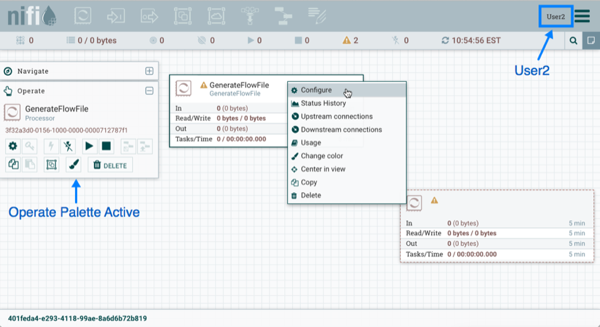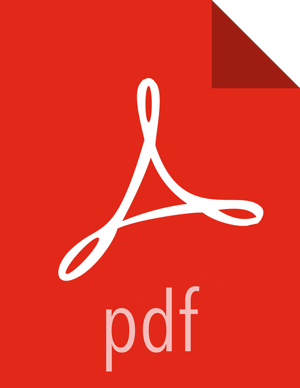Editing a Processor
In the "Moving a Processor" example above, User2 was added to the "modify the component" policy for GenerateFlowFile. Without the ability to view the processor properties, User2 is unable to modify the processor's configuration. In order to edit a component, a user must be on both the "view the component" and "modify the component" policies. To implement this, User1 performs the following steps:
Select the GenerateFlowFile processor.
Select the Access Policies icon (
 ) from the Operate palette and the Access Policies dialog
opens.
) from the Operate palette and the Access Policies dialog
opens.Select "view the component" from the policy drop-down.
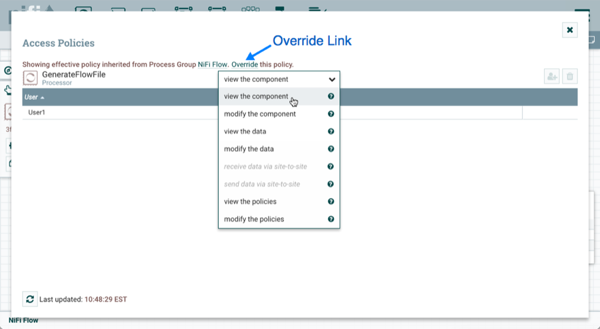 The view the component" policy that currently exists on the
processor (child) is the "view the component" policy inherited from the root
process group (parent) on which User1 has privileges.
The view the component" policy that currently exists on the
processor (child) is the "view the component" policy inherited from the root
process group (parent) on which User1 has privileges.Select the Override link in the policy inheritance message, keep the default of Copy policy and select the Override button.
On the override policy that is created, select the Add User icon (
 ). Find or enter User2 in the User Identity field and select
OK.
). Find or enter User2 in the User Identity field and select
OK.
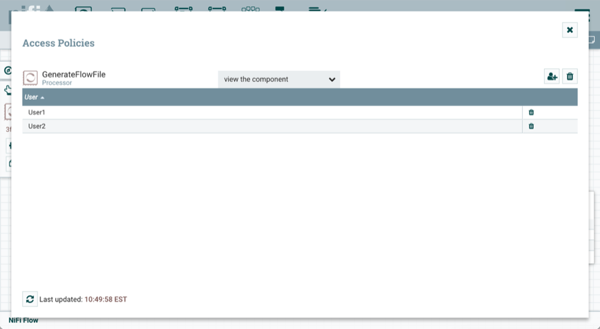
With these changes, User1 maintains the ability to view and edit the processors on the canvas. User2 can now view and edit the GenerateFlowFile processor.