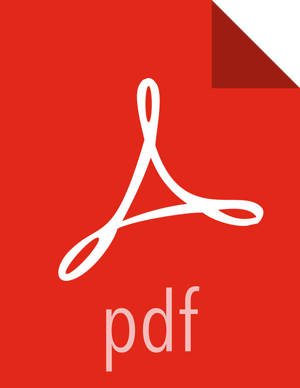Configure the Engines and Agents on Existing Ambari-Managed Clusters
After the engines and agents for the DPS services are installed on the Ambari host, you must properly configure them. You can configure the engines and agents required for DPS services on existing clusters or when configuring newly created clusters. If configuring on new clusters, see "Configure the Engines and Agents on New Ambari Clusters".
About This Task
You must have root access to the Ambari Server host node to perform this task.
This task must be completed on all clusters to be used with DPS.
“Beacon” is the internal name for the DLM Engine. If you install DLM, you will see the name Beacon in some paths, commands, etc.
DSS is available only as Evaluation Software.
Steps
Launch Ambari in a browser and log in.
http://<ambari-server-host>:8080Default credentials are shown below.
Username:
adminPassword:
adminClick Admin>Manage Ambari.
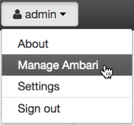
Click Versions, and then do the following on the Versions page:
Click the HDP version in the Name column.
Change the Base URL path for each DPS service to point to the local repository, for example:
http://webserver.com/DLM/centos7/1.0.0.0-Xhttp://webserver.com/DSS/centos7/1.0.0.0-XURLs shown above are for example purposes only. Actual URLs might be different.
Click the Ambari logo to return to the main Ambari page.
In the Ambari Services navigation pane, click Actions>Add Service.
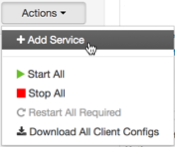
The Add Service Wizard displays.
On the Choose Services page of the Wizard, select the DPS service to install in Ambari, and then follow the on-screen instructions.
Other required services are automatically selected.
When prompted to confirm addition of dependent services, give a positive confirmation to all.
This adds other required services.
On the Assign Masters page, you can choose the default settings.
On the Customize Services page, fill out all the required username and password fields that are highlighted.
You can set credentials to whatever you want, such as admin/admin.
If doing Hive replication with DLM, navigate to Customize Services and enable Hive replication.
Click Hive in the list of services.
On the Settings tab, move the toggle to *off* for "Run as end user instead of Hive user".
Click the Advanced tab and scroll to the Custom hive-site section.
Verify that these properties have the following values, or set the properties as shown:
hive.metastore.dlm.events=true hive.metastore.transactional.event.listeners=org.apache.hive.hcatalog.listener.DbNotificationListener hive.repl.cm.enabled=true hive.repl.cmrootdir=/apps/hive/cmroot hive.repl.rootdir=/apps/hive/repl
Click HDFS in the list of services.
Scroll to the Custom core-site section and modify the following parameter:
hadoop.proxyuser.hive.hosts=
*
If you added DataPlane Profiler, complete the following configuration steps.
Return to the Ambari main page.
In the Services pane, click DataPlane Profiler.
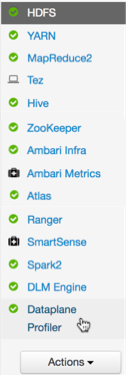
Click Configs>Advanced, and then scroll to Custom core-site.
Click Add Property and enter the following key-value pairs:
hadoop.proxyuser.livy.groups=*
hadoop.proxyuser.livy.hosts=*
Complete the remaining installation wizard steps and exit the wizard.
Ensure that all components required for your DPS services have started successfully.
See the support requirements for information about required Apache components.
Repeat this procedure on the Ambari hosts on all remaining clusters, for each DPS service engine and agent you installed.
More Information