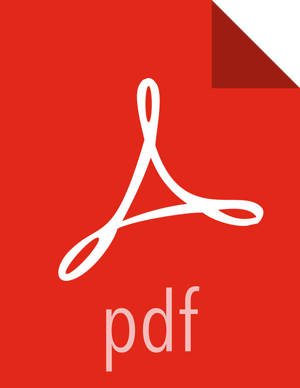Install the DPS Services
After installing the DPS Platform, install the services you intend to use, such as DLM, DSS, etc. The services are installed on the same host as DPS Platform. You can install one DPS service or any combination of DPS services with DPS Platform.
![[Tip]](../common/images/admon/tip.png) | Tip |
|---|---|
The following task uses "dlm" in many of the examples. Replace "dlm" with the appropriate short name used for the service you are installing. |
Navigate to the directory containing the installation scripts for a DPS service, for example:
cd /usr/dp/current/apps/dlm/bin
Load all DLM Docker images into the Docker repository of the local machine.
./dlmdeploy.sh load
Loading the images might take a while.
Run the initialization script.
./dlmdeploy.sh init
If prompted for the host IP address (for Consul), provide the IP address of the DPS Platform host.
The address must be the same one used when deploying the DPS Platform Docker container.
If you entered the configuration properties in the
config.env.shfile, you are not prompted for the IP address.Verify that the container you installed is running.
docker ps
The entry should be similar to the following:
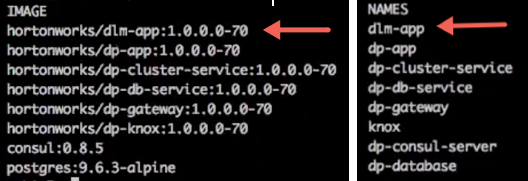
If any containers are not running, you must destroy the containers and start over, as described in the troubleshooting section of this guide.
Log in to the DPS Platform UI to verify access to DPS.
The first time you log in to DPS Platform, use the password that you set during installation.
![[Important]](../common/images/admon/important.png)
Important Whatever URL you use the first time you log in is the URL you must continue to use, or log-in fails. For example, if you use the IP address of the DPS host at first login, then you will not be able to log in using the FQDN of the DPS host later, and vice versa.
This is because Knox supports a whitelist of URLs to which it can validly redirect. DPS Platform automatically sets the whitelisted URL as the URL first used to access DPS. Typically, the FQDN for the host is used for the URL, because using the host FQDN simplifies administrative activities, such as replacing hardware.
Click Services in the navigation pane to ensure that the services you installed are discovered.
At this point, you can only view the service icons on the Services page. You cannot enable the DPS services until you install and configure the service engines or agents on the clusters.
Next Steps
You can either configure the LDAP settings on the DPS host or install the service engines and agents on the clusters.
More Information
Setting Up the DPS Services (includes configuring LDAP)