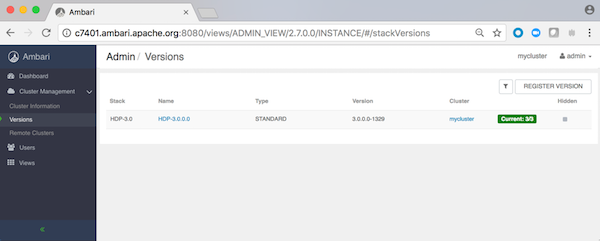Using the Ambari Admin page
Use the Ambari Admin page to create new clusters, register remote clusters,deploy views, and manage users and groups.
When you first log in to Ambari as an administrator, page displays the Launch Install Wizard option. Click Launch Install Wizard to deploy an Ambari-managed, cluster.
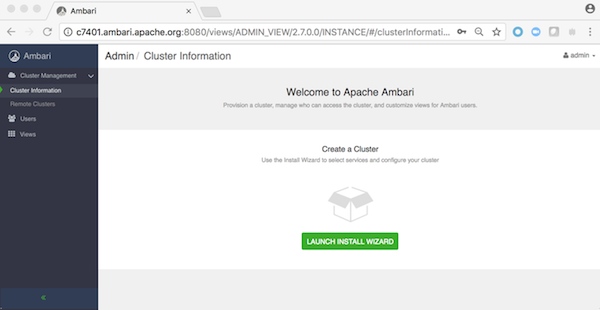
Other Ambari Adminoptions include:
- Dashboard will provide access to Ambari Admin operations options.
- Cluster Information initially provides the option to install a cluster.
- Remote Clusters provides the option to register an existing (remote) cluster with this instance of Ambari server.
- Users provides options for you to create and edit users and group those users.
- Views provides options to create and configure views and to manage access permissions for view instances.
After you create a cluster, the Dashboard option displays. Use the Dashboard option to operate an Ambari-manged cluster. From Dashboard, you can manage and monitor cluster services, including managing the service life cycle, changing configurations, reviewing alerts, and so on.
After you create a cluster, the page displays the cluster name and blueprint information for the cluster you just created. You can export (download) the Ambari blueprint.
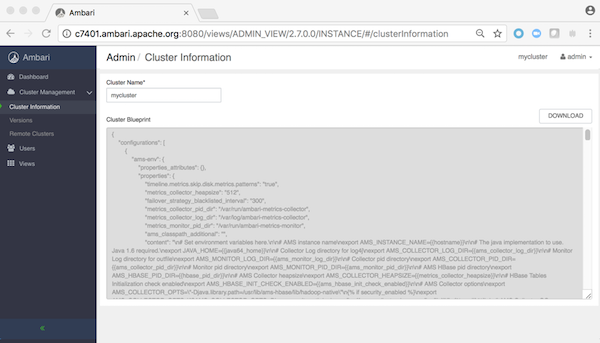
Versions displays current component version information, and the option to register versions stored in specific repositorites.