Rename a cluster
After you create a cluster, you can give it a new name.
-
On the Ambari Admin page, in Cluster Information > Cluster Name*, enter up to 80 alphanumeric characters to rename your cluster.
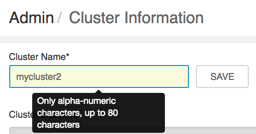
 NoteIf you plan to Kerberize the cluster, consider limiting the cluster name (to 12 characters or less), to accommodate the fact that Kerberos principals will be appended to the cluster name string and that some identity providers impose a limit on the total principal name length.
NoteIf you plan to Kerberize the cluster, consider limiting the cluster name (to 12 characters or less), to accommodate the fact that Kerberos principals will be appended to the cluster name string and that some identity providers impose a limit on the total principal name length. - Click Save.
- Confirm.
-
Optional step(s)
-
IF you are running Ranger: Edit each service name to match the new
cluster name.
If you do not rename each service to include the new cluster name, Ranger automatically creates a new repository using the new cluster name that contains only the default policies. In this case, to recover your original data, export the customized service policy repository, and then import that repository to overwrite the default policy list generated by Ranger. See Importing and Exporting Resource-based policies for more detailed import and export steps.
-
IF your cluster is Kerberos-enabled: Regenerate keytabs.
 NoteRegenrating keytabs will incur cluster downtime.
NoteRegenrating keytabs will incur cluster downtime.
-
IF you are running Ranger: Edit each service name to match the new
cluster name.
-
Restart Ambari server and the Ambari agents.
After renaming the cluster, alert checks must be re-queued on the agents. Therefore, you must restart Ambari Server and the Ambari Agents for the change to take effect.
-
Adjust any API calls you make to use the new name.
Changing the name of the cluster changes the name of the Ambari REST API resource for the cluster.

