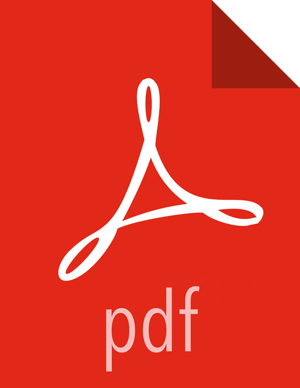Create a Kafka Policy
To add a new policy to an existing Kafka service:
On the Service Manager page, select an existing service under Kafka.
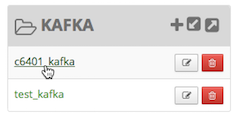
The List of Policies page appears.
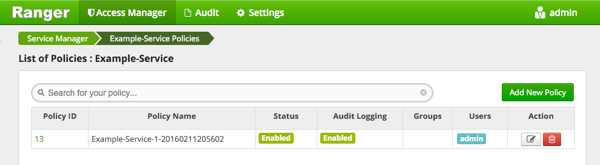
Click .
The Create Policy page appears.
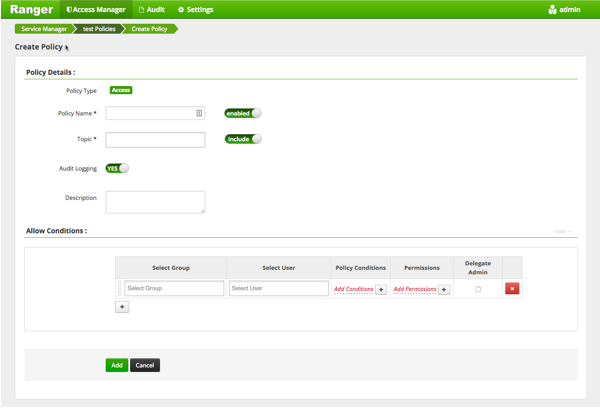
Complete the Create Policy page as follows:
Table 3.48. Policy Details
Field Description Policy Name Enter an appropriate policy name. This name cannot be duplicated across the system. This field is mandatory. Topic A topic is a category or feed name to which messages are published. Description (Optional) Describe the purpose of the policy. Audit Logging Specify whether this policy is audited. (De-select to disable auditing). Table 3.49. Allow Conditions
Label
Description
Select Group Specify the group to which this policy applies. To designate the group as an Administrator for the chosen resource, specify Admin permissions. (Administrators can create child policies based on existing policies).
The public group contains all users, so granting access to the public group grants access to all users.
Select User Specify a particular user to which this policy applies (outside of an already-specified group) OR designate a particular user as Admin for this policy. (Administrators can create child policies based on existing policies). Policy Conditions Specify IP address range. Permissions Add or edit permissions: Read, Write, Create, Admin, Select/Deselect All. Delegate Admin When a policy is assigned to a user or a group of users those users become the delegated admin. The delegated admin can update, delete the policies. It can also create child policies based on the original policy (base policy). For reference information, see: Wildcard Characters and {USER} Variable.
You can use the Plus (+) symbol to add additional conditions. Conditions are evaluated in the order listed in the policy. The condition at the top of the list is applied first, then the second, then the third, and so on.
Click .