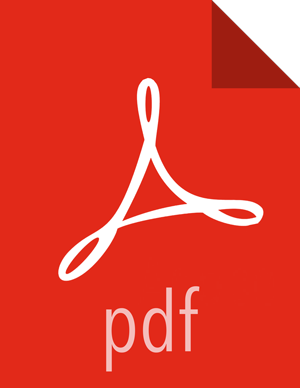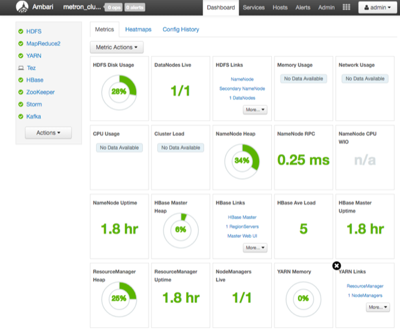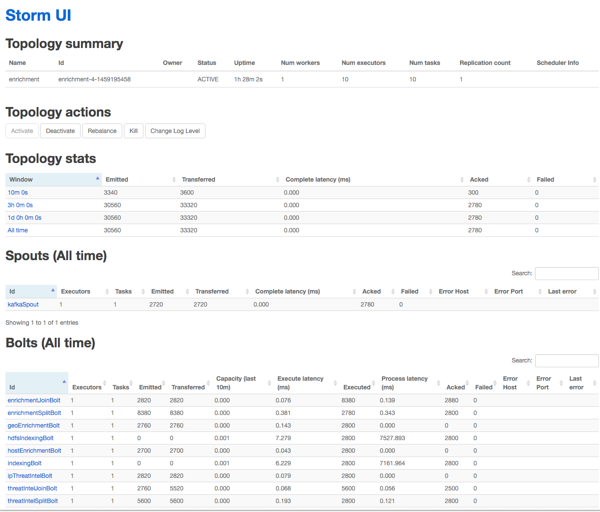Verifying that HCP Deployed Successfully
After you install HCP, you can verify that your installation was a success by checking the various tools you installed.
Check Ambari to verify that all of the services are active by entering $AMBARI_HOST:8080 in a web browser, to display Ambari.
The Ambari dashboard should look similar to the following:
Verify that the topologies bundled with HCP are deployed.
From Ambari, navigate to Storm > Quick Links > Storm UI.
You should see the following topologies listed :
Bro
Snort
YAF
Enrichment
Indexing
Check that the enrichment topology has emitted some data.
This could take a few minutes to show up in the Storm UI. The Storm enrichment topology UI should look something like the following:
Ensure that the HCP user interface is available and receiving data by displaying the HCP UI at $METRON_UI_HOST:5000.
Check to verify that the indexing is done correctly and the data is visualized.
To customize HCP to meet your own needs, see the following sections in the HCP Administration Guide for instructions on how to configure HCP: