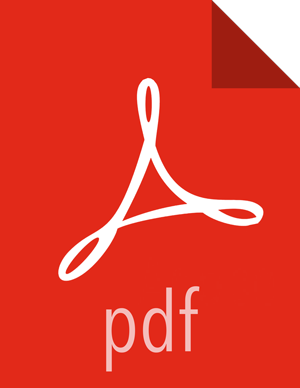Configuring Your Cluster for Hive View
For Hive View to access HDFS, the Ambari Server daemon hosting the view needs to act as the proxy user for HDFS. This allows Ambari to submit requests to HDFS on behalf of Hive View users. This is critical since the Hive View will store metadata about their user Hive queries in HDFS. This also means users that access Hive View must have a user directory setup in HDFS.
If you are running views in an operational Ambari server (one that is operating the cluster) Ambari does this setup by default. You should verify that the HDFS proxy user and user directory settings are correct. If you are running views on a standalone server, you must set up proxy user settings manually.
![[Important]](../common/images/admon/important.png) | Important |
|---|---|
For clusters with wire encryption enabled: You must configure a Hive session parameter to use Hive View:
|
More Information