Using the Note Toolbar
This section describes how to use the Apache Zeppelin Note toolbar.
At the top of each note there is a toolbar with buttons for running code in paragraphs and for setting configuration, security, and display options:
There are several buttons in the middle of the toolbar:

These buttons perform the following operations:
-
Execute all paragraphs in the note sequentially, in the order in which they are displayed in the note.
-
Hide or show the code section of all paragraphs.
-
Hide or show the result sections in all paragraphs.
-
Clear the result section in all paragraphs.
-
Clone the current note.
-
Export the current note to a JSON file.
Note that the code and result sections in all paragraphs are exported. If you have extra data in some of your result sections, trim the data before exporting it.
-
Commit the current note content.
-
Delete the note.
-
Schedule the execution of all paragraphs using CRON syntax. This feature is not currently operational. If you need to schedule Spark jobs, consider using Oozie Spark action.
There are additional buttons on the right side of the toolbar:
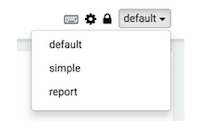
These buttons perform the following operations (from left to right):
-
Display all keyboard shortcuts.
-
Configure interpreters that are bound to the current note.
-
Configure note permissions.
-
Switch display mode:
-
Default: the notebook can be shared with (and edited by) anyone who has access to the notebook.
-
Simple: similar to default, with available options shown only when your cursor is over the cell.
-
Report: only your results are visible, and are read-only (no editing).
Note: Zeppelin on HDP does not support sharing a note by sharing its URL, due to lack of proper access control over who and how a note can be shared.
-

