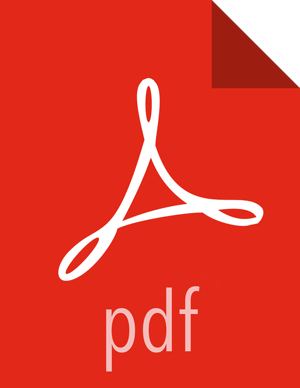HDFS
Use the following steps to enable the Ranger HDFS plugin.
On the Ranger Configs page, select the Ranger Plugin tab.
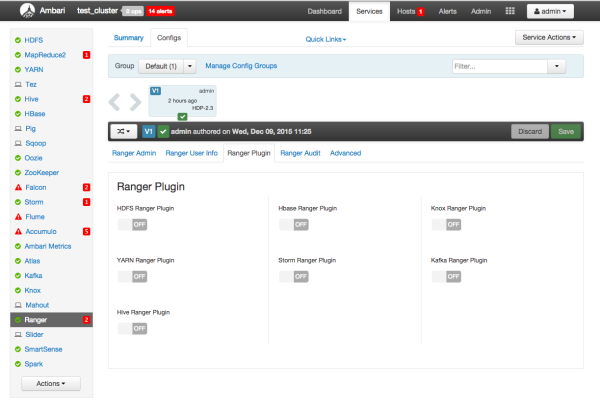
Under HDFS Ranger Plugin, select On, then click Save in the black menu bar.
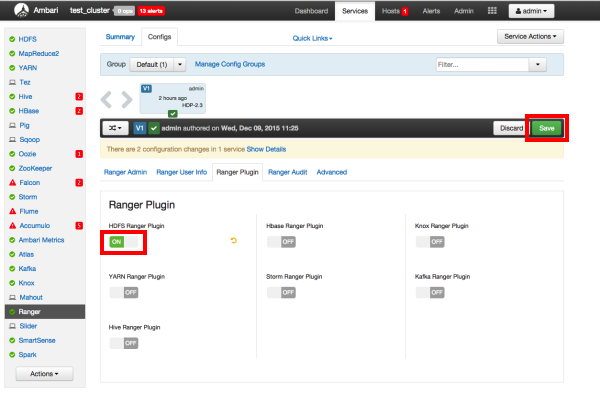
A Save Configuration pop-up appears. Type in a note describing the changes you just made, then click Save.
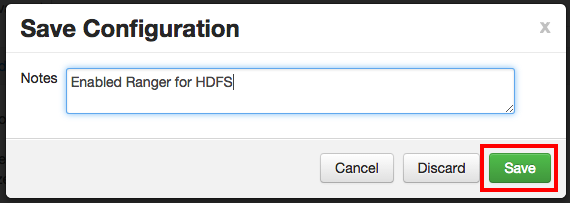
A Dependent Configuration pop-up appears. Click OK to confirm the configuration updates.
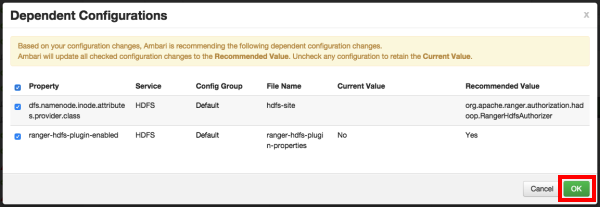
Click OK on the Save Configuration Changes pop-up.
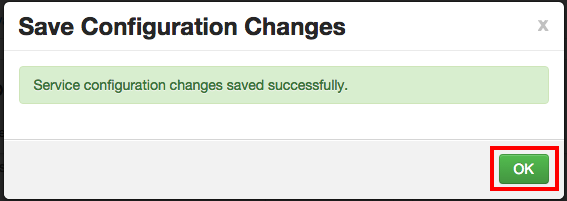
Select HDFS in the navigation menu, then select Restart > Restart All Affected to restart the HDFS service and load the new configuration.
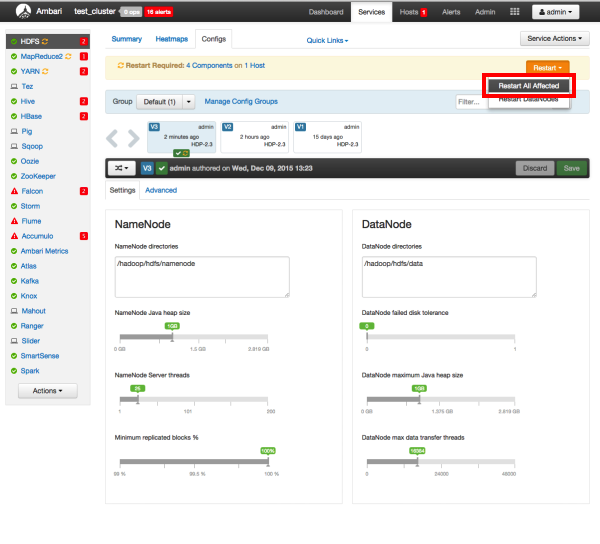
Click Confirm Restart All on the confirmation pop-up to confirm the HDFS restart.
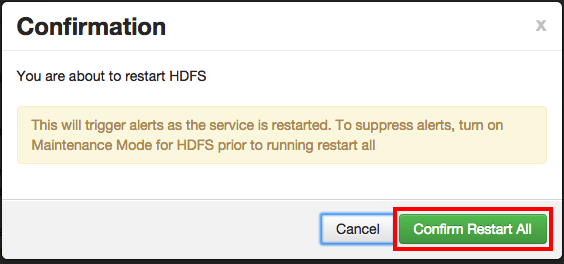
After HDFS has restarted, the Ranger plugin for HDFS is enabled.
![[Note]](../common/images/admon/note.png) | Note |
|---|---|
In order to access HDFS folders in previous versions of HDP, access permissions also had to be granted in Ranger to the applicable parent folders. As of HDP-2.3, it is no longer required to grant access permissions to the parent folder. For example, for the folder path
For more details, see RANGER-357. |