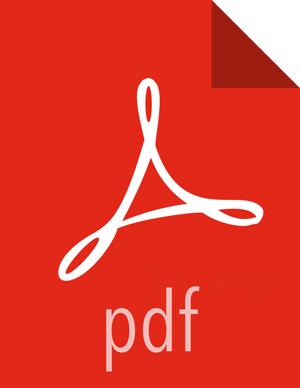Capturing for Troubleshooting
To capture bundles for analysis, follow these steps:
Under Select the intent for data capture, select Support Case Troubleshooting.
Enter your Case Number.
Select the type of diagnosis:
Cluster Service:
a) Select services for diagnosis. The list services that can be captured is available in Services Available for Capture.
b) Next, select hosts for diagnosis: All Hosts or choose Only Specific Hosts and select specific hosts.
YARN Application:
Enter Application ID. The YARN application details, application master logs and a subset of container logs will be captured.
Hive Query:
Enter one of the following: Tez DAG ID, YARN App ID, MR Job ID, or Hive Query ID. The SQL query, execution plan, application logs will be captured.
Click the button.
This triggers Ambari agents on each node to invoke the HST agent to capture specific data.
After HST agents complete their captures and report data to the HST server, the completed bundle is available in the bundles list for download, or it is automatically uploaded to the SmartSense Gateway, if configured.
Related Links