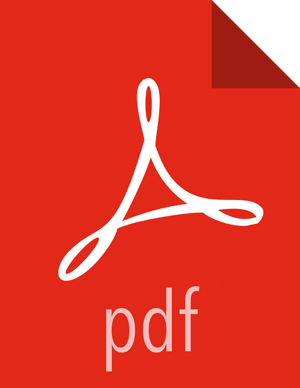Viewing and Downloading Bundles by Using Ambari
Completed bundles can be manually downloaded and uploaded, either to Hortonworks Support for support case troubleshooting, or to the SmartSense environment for SmartSense Analysis. You can also automate and schedule this process by using the SmartSense Gateway. When using the SmartSense Gateway, all bundles are uploaded to Hortonworks. When support case troubleshooting bundles are received, they trigger a case notification. This case notification uses the case number provided during the capture initiation process.
To view and download bundles, follow these steps:
Access the SmartSense View by clicking
 and selecting SmartSense View.
and selecting SmartSense View.Click the Bundles link in the top right corner.
This page shows all bundles that have been captured and their status. If data is still being captured, the UI automatically updates itself with the capture progress until completed.
After the bundle is in a completed state, download it manually by clicking Download and selecting either Download Encrypted Bundle or Download Unencrypted Bundle.
Alternatively, if a SmartSense Gateway is configured, the bundle is automatically uploaded to Hortonworks.