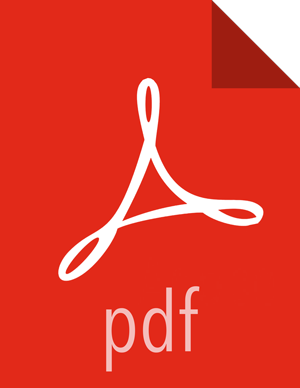Dashboard Job Details Tabs
You can access details about any workflow, coordinator, or bundle job by clicking the name of a job in the dashboard jobs table to access the job details tabs.
Following are examples of the kinds of information provided for each job type.
Details Available for Workflow, Coordinator, and Bundle Jobs
Details Available Only for Workflow Jobs
Details Available Only for Coordinator Jobs
Details Available Only for Bundle Jobs
Details Available for Workflow, Coordinator, and Bundle Jobs
- Info Tab
The content of this tab is similar for workflow, coordinator, and bundle jobs.
The Info tab provides all of the information available on the jobs table, plus some additional details.
- Log Tab
The content of this tab is similar for workflow, coordinator, and bundle jobs.
The Log tab displays the WFM log details for workflow, coordinator, and bundle jobs.
You can scroll through the log or filter the log using the Search Filter. See the Apache documentation for details about how to use the filter.
For coordinator jobs, you can also filter by actions.
- Error Log Tab
The content of this tab is similar workflow, coordinator, and bundle jobs.
Displays details about any errors encountered when executing the job.
- Audit Log Tab
The content of this tab is similar for workflow, coordinator, and bundle jobs.
Provides audit details for the job.
- Configuration Tab
The content of this tab is similar for workflow, coordinator, and bundle jobs.
Displays Oozie configuration information.
- Definition Tab
The content of this tab is similar for workflow, coordinator, and bundle jobs.
The Definition tab displays the XML definition for the job. The content corresponds to the parameters set when creating the workflow, coordinator, or bundle.
Details Available Only for Workflow Jobs
- Action Tab
The content of this tab is available only for workflow jobs.
From the Action tab you can view information about each action in the workflow.
You can view further details about each action by clicking the name of the action node in the Name column of the table. Details display in the Info and Configuration tabs below the table.
![[Tip]](../common/images/admon/tip.png)
Tip You can access the Resource Manager (YARN) log files by clicking the icon in the Job URL column of the table.
- Flow Graph Tab
The content of this tab is only available for workflow jobs.
The Flow Graph tab displays the workflow graph. You can view details about any node by clicking on the node. You can modify the workflow by clicking Edit Workflow in the tab bar, which displays the workflow in the workspace of the design component.
- Edit Workflow Tab
This function is accessible only from the workflow details.
Clicking Edit Workflow opens the workflow graph in the design component so that you can edit the workflow.
Details Available Only for Coordinator Jobs
- Workflow Jobs
The content of this tab is only available for coordinator jobs.
Displays information about the workflow job that is scheduled through the coordinator. By clicking the workflow name in the ID column, you can access details about the workflow that is associated with the coordinator.
- Action Reruns Tab
The content of this tab is only available for coordinator jobs.
Provides details about any terminated coordinator actions that were rerun.
Details Available Only for Bundle Jobs
- Coordinator Jobs Tab
The content of this tab is only available for bundle jobs.
Displays information about the coordinator jobs that are included in the bundle.