Adding Controller Services for Dataflows
To add a Controller Service for a dataflow, you can either right click a Process Group and select Configure, or click Configure from the Operate Palette.
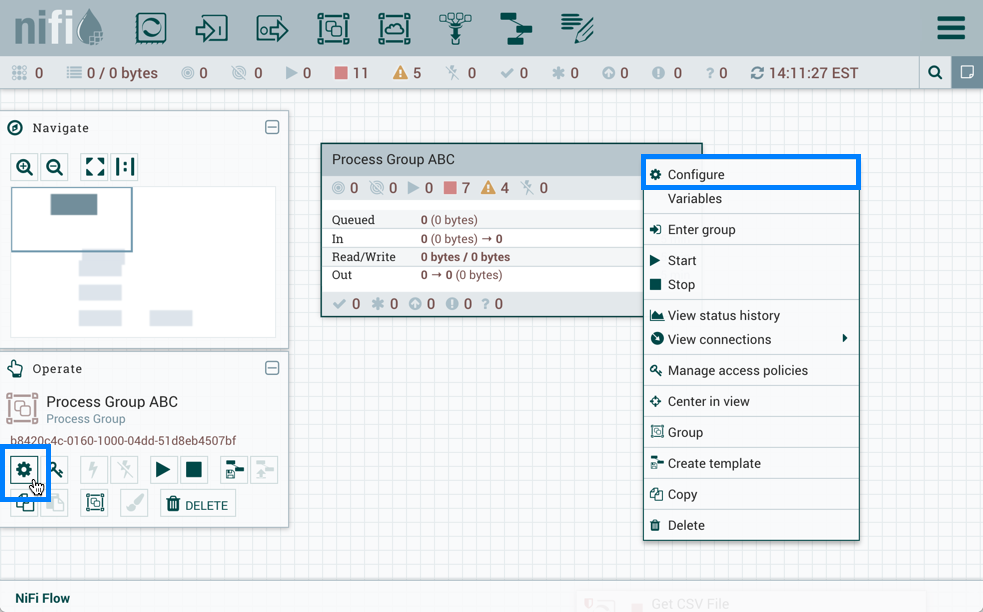
When you click Configure from the Operate Palette with nothing selected on your canvas, you add a Controller Service for your Root Process Group. That Controller Service is then available to all nested Process Groups in your dataflow. When you select a Process Group on the canvas and then click Configure from either the Operate Palette or the Process Group context menu, the service will be available to all Processors and Controller Services defined in that Process Group and below.
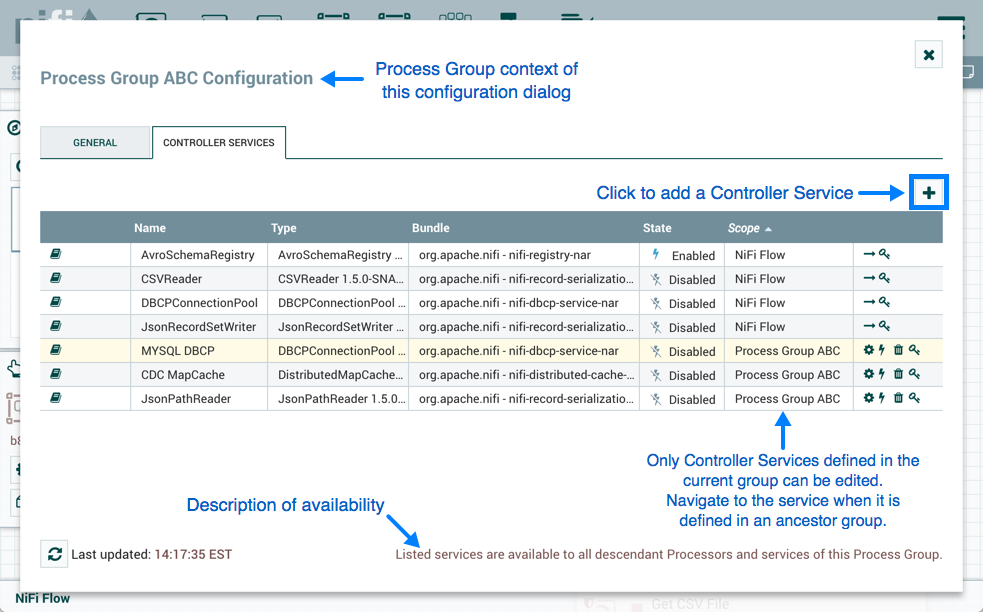
Use the following steps to add a Controller Service:
-
Click Configure, either from the Operate Palette, or from the Process Group context menu. This displays the process group Configuration window. The window has two tabs: General and Controller Services. The General tab is for settings that pertain to general information about the process group. For example, if configuring the root process group, the DFM can provide a unique name for the overall dataflow, as well as comments that describe the flow (Note: this information is visible to any other NiFi instance that connects remotely to this instance (using Remote Process Groups, a.k.a., Site-to-Site)).
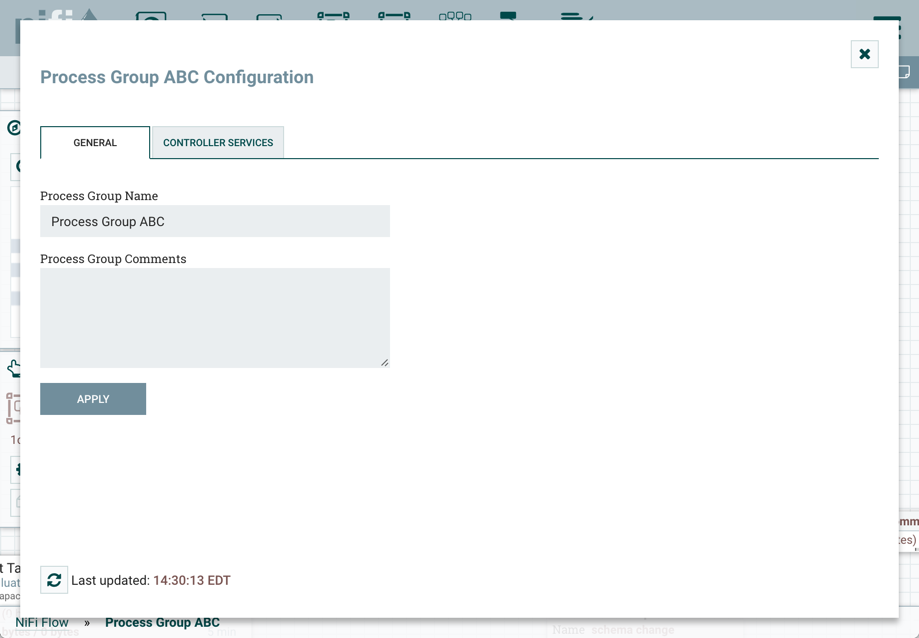
-
From the Process Group Configuration page, select the Controller Services tab.
-
Click the
+button to display the Add Controller Service dialog. -
Select the Controller Service desired, and click Add.
-
Perform any necessary Controller Service configuration tasks by clicking the Configure icon (
 ) in the right-hand column.
) in the right-hand column.

