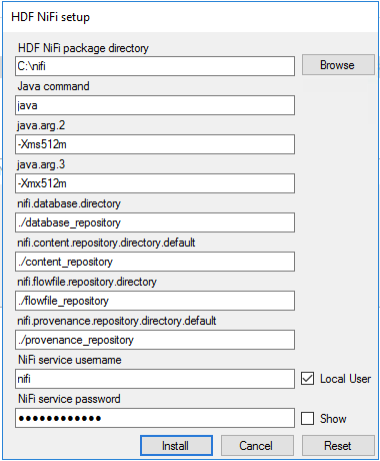Using a Domain User for NiFi Windows Service
When you are using a domain user for your NiFi Windows service, you must set and configure the appropriate permissions, Install and set up the ActiveDirectory PowerShell module, and configure the appropriate user name and password in the HDF NiFi setup window.
-
The computer must be part of the domain.
-
The specified user must exist in the domain, and a correct password must be provided.
-
ActiveDirectory PowerShell module must be available.
After installation, you can update Java options at nifi-install-dir\conf\bootstrap.conf file. Repository locations are at nifi-install-dir\conf\nifi.properties file.