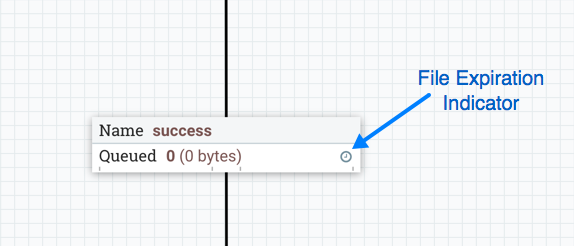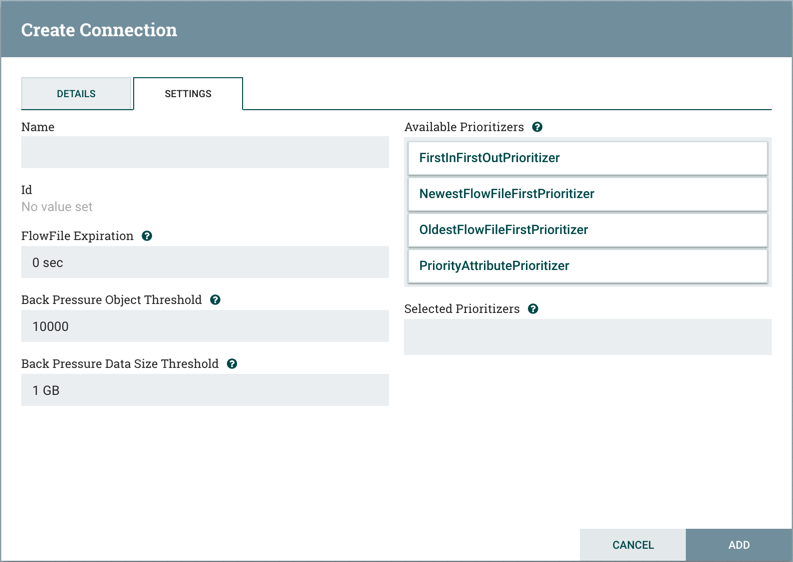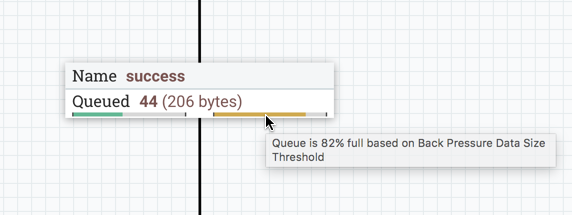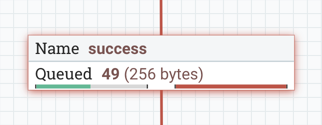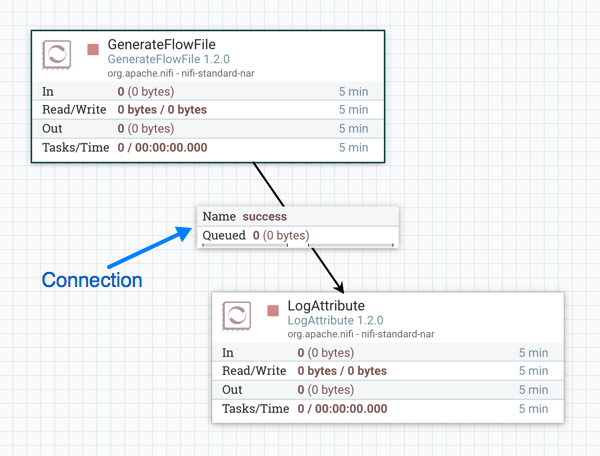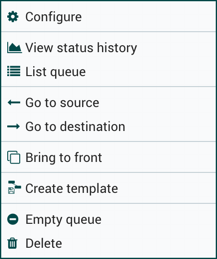FlowFile Expiration
FlowFile expiration is a concept by which data that cannot be processed in a timely fashion can be automatically removed from the flow. This is useful, for example, when the volume of data is expected to exceed the volume that can be sent to a remote site. In this case, the expiration can be used in conjunction with Prioritizers to ensure that the highest priority data is processed first and then anything that cannot be processed within a certain time period (one hour, for example) can be dropped. The expiration period is based on the time that the data entered the NiFi instance. In other words, if the file expiration on a given connection is set to '1 hour', and a file that has been in the NiFi instance for one hour reaches that connection, it will expire. The default value of 0 sec indicates that the data will never expire. When a file expiration other than '0 sec' is set, a small clock icon appears on the connection label, so the DFM can see it at-a-glance when looking at a flow on the canvas.