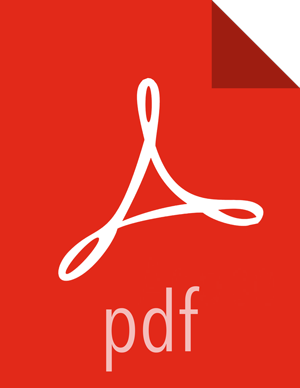Creating a Template
To create a Template, select the components that are to be a part of the template, and
then click the "Create Template" ( ![]() ) button in the Operate Palette (See NiFi User Interface for more information on the Operate Palette).
) button in the Operate Palette (See NiFi User Interface for more information on the Operate Palette).
Clicking this button without selecting anything will create a Template that contains all of the contents of the current Process Group. This means that creating a Template with nothing selected while on the Root Process Group will create a single Template that contains the entire flow.
After clicking this button, the user is prompted to provide a name and an optional description for the template. Each template must have a unique name. After entering the name and optional description, clicking the Create button will generate the template and notify the user that the template was successfully created, or provide an appropriate error message if unable to create the template for some reason.
|
It is important to note that if any Processor that is Templated has a sensitive property (such as a password), the value of that sensitive property is not included in the Template. As a result, when dragging the Template onto the canvas, newly created Processors may not be valid if they are missing values for their sensitive properties. Additionally, any Connection that was selected when making the Template is not included in the Template if either the source or the destination of the Connection is not also included in the Template. |