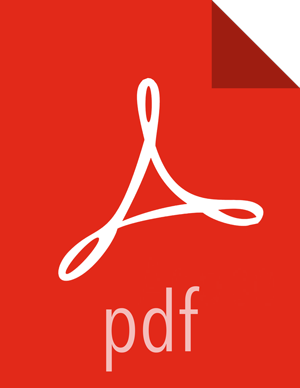Connecting Components
Once processors and other components have been added to the canvas and configured, the
next step is to connect them to one another so that NiFi knows what to do with each FlowFile
after it has been processed. This is accomplished by creating a Connection between each
component. When the user hovers the mouse over the center of a component, a new Connection
icon (  ) appears:
) appears:
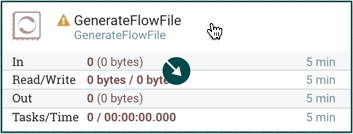
The user drags the Connection bubble from one component to another until the second component is highlighted. When the user releases the mouse, a Create Connection dialog appears. This dialog consists of two tabs: 'Details' and 'Settings'. They are discussed in detail below. Note that it is possible to draw a connection so that it loops back on the same processor. This can be useful if the DFM wants the processor to try to re-process FlowFiles if they go down a failure Relationship. To create this type of looping connection, simply drag the connection bubble away and then back to the same processor until it is highlighted. Then release the mouse and the same Create Connection dialog appears.