Getting Started with the Alerts User Interface
The Alerts user interface provides mechanisms for viewing alerts, searching and filtering alerts, grouping alerts to facilitate management, and changing alert status. The Alerts user interface defaults to displaying the Alerts table when first opened.
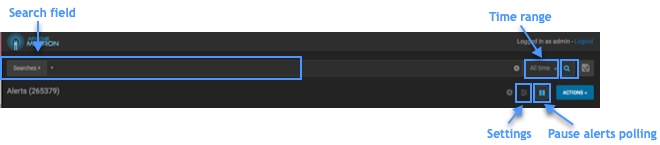
| Tools | Description |
|---|---|
| Search field | You can search for alerts using the search bar above the Alerts table. The search tool follows the Lucene syntax which supports a rich query language. |
| Settings | You can configure the table row settings in the Alerts table to modify the appearance of the Alerts table and the refresh rate. |
| Pause alerts | You can pause the Alerts UI polling while you adjust settings or focus on current alerts. |
| Time range |
You can set the time range over which to perform alert polling or choose one of the predefined quick ranges. |
You can use the Alerts table to view and manage alerts:
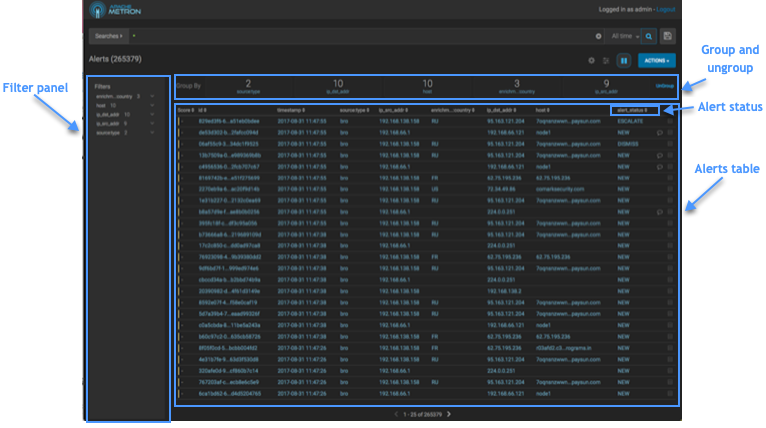
| Tools | Description |
|---|---|
| Alerts table | The Alerts table displays the alerts generated by the HCP framework. The Alerts UI polls for alerts and refreshes the Alerts table at an interval that you can configure. |
| Filters | The Alerts UI currently provides five filters that you can apply to alerts. You can use these filters to refine the list of alerts and collect additional information on the alerts. |
| Alert status | You can change the status of or dismiss an alert. |
| Group By | You can group alerts so you can apply filters, status, etc. on multiple alerts at a time. |
| Meta Alerts |
The meta alert feature enables you to create a system entity that contains a collection of filtered alerts. |

