Install Solr
If you are using Apache Solr, install it using the Ambari HDP Search management pack.
-
From Ambari, stop the following:
- Metron
- Kibana
- Elasticsearch
-
Install the Ambari HDP Search Management pack.
For instructions on downloading and using the Ambari HDP Search management pack, see Apache Solr Search Installation.The Meta Alerts UI feature with Solr is technical preview in this release. We do not yet recommend this for production use, but please let us know about any bugs you might find. We appreciate your feedback.
 ImportantEnsure the Java threat stack size parameter is set to greater than 320kb. The default setting for
ImportantEnsure the Java threat stack size parameter is set to greater than 320kb. The default setting forSOLR_JAVA_STACK_SIZEis not sufficient to start the Solr service. - In Ambari, navigate to the Metron Indexing Settings tab.
-
Append
/solrto the end of the host information in Solr ZooKeeper Urls. -
Copy the Metron schema files located at
$METRON_HOME/config/schemato the Solr node. -
Set the
SOLR_HOMEandSOLR_USERenvironment variables.In HDP Search, the SOLR_HOME path is/opt/lucidworks-hdpsearch/solr/.export SOLR_HOME=/opt/lucidworks-hdpsearch/solr/ export SOLR_USER=solr -
Create a collection for error and metaalert:
su $SOLR_USER -c "$SOLR_HOME/bin/solr create -c error -d $METRON_HOME/config/schema/error/" su $SOLR_USER -c "$SOLR_HOME/bin/solr create -c metaalert -d $METRON_HOME/config/schema/metaalert/" -
Create a collection for each of the sensors you are running.
For example to create a collection for bro, snort, and yaf:
su $SOLR_USER -c "$SOLR_HOME/bin/solr create -c bro -d $METRON_HOME/config/schema/bro/" su $SOLR_USER -c "$SOLR_HOME/bin/solr create -c snort -d $METRON_HOME/config/schema/snort/" su $SOLR_USER -c "$SOLR_HOME/bin/solr create -c yaf -d $METRON_HOME/config/schema/yaf/" -
Pull all configurations from ZooKeeper to the Metron
configdirectory:$METRON_HOME/bin/zk_load_configs.sh -m PULL -z $ZOOKEEPER -o $METRON_HOME/config/zookeeper -f -
Add
"source.type.field" : "source.type"to theglobal.jsonfile located at$METRON_HOME/config/zookeeper/global.json:$METRON_HOME/bin/zk_load_configs.sh -m PULL -z $ZOOKEEPER -i $METRON_HOME/config/zookeeper -fTheglobal.jsonfile should look similar to:{ "es.clustername" : "metron", "es.ip" : "blah:9300", "es.date.format" : "yyyy.MM.dd.HH", "parser.error.topic" : "indexing", "update.hbase.table" : "metron_update", "update.hbase.cf" : "t", "es.client.settings" : { "client.transport.ping_timeout" : "500s" }, "solr.zookeeper" : "ip-10-0-0-164.us-west-1.compute.internal:2181/solr", "source.type.field" : "source.type", "profiler.client.period.duration" : "15", "profiler.client.period.duration.units" : "MINUTES", "user.settings.hbase.table" : "user_settings", "user.settings.hbase.cf" : "cf", "geo.hdfs.file" : "/apps/metron/geo/default/GeoLite2-City.mmdb.gz" } -
Push the configuration to ZooKeeper:
$METRON_HOME/bin/zk_load_configs.sh -m PUSH -z $ZOOKEEPER -i $METRON_HOME/config/zookeeper - In Swagger, change the globalconfig file sourcetype field from threat.triage.score.field to source.type.field.
- Stop and restart Solr.
- From Ambari, select Metron in the components panel.
- Click the Configs tab, then click the Indexing tab.
-
Choose Solr in the Index Writer - Random
Access pull down menu.
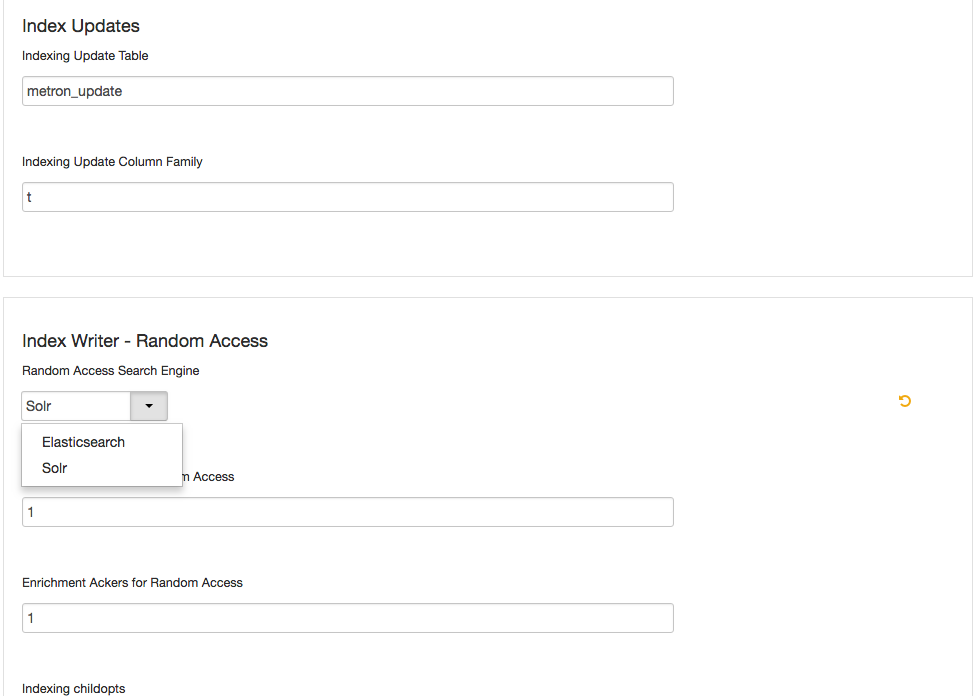
- Click Save.
- From Ambari, stop and restart the Metron Alerts user interface.
-
From Ambari, stop and restart Metron REST.
This will automatically create collections for the schemas shipped with HCS

