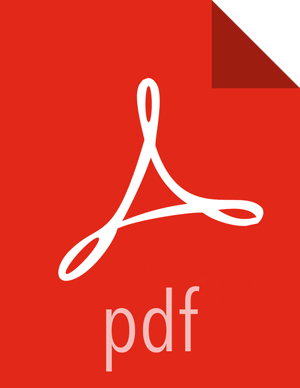Transform Your New Data Source Parser Information by Using the Management Module
This section explains how to transform the information for your new data source and transform data fields.
From the list of sensors in the main window, select your new sensor.
Click the pencil icon in the toolbar.
The Management module displays the sensor panel for the new sensor.
![[Note]](../common/images/admon/note.png)
Note Your sensor must be running and producing data before you can add transformation information.
In the Schema box, click
 (expand window).
(expand window).The Management module populates the panel with message, field, and value information.
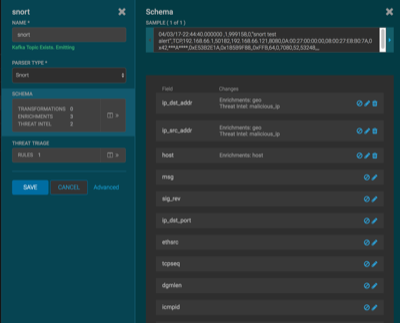
The Sample field displays a parsed version of a sample message from the sensor. The Management module tests your transformations against these parsed messages.
You can use the right and left arrows to view the parsed version of each sample.
Although you can apply transformations to an existing field, users typically create and transform a new field.
To add a new transformation, either click
 (edit) next to a field or click
(edit) next to a field or click  (add) at the bottom of the Schema
panel.
(add) at the bottom of the Schema
panel.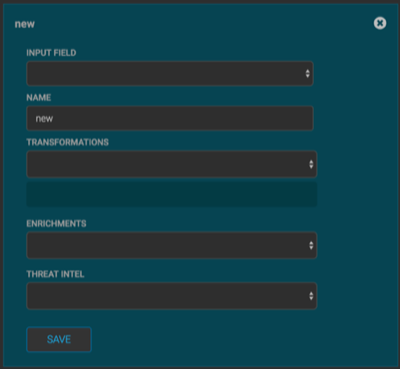 pla
plaFrom INPUT FIELD, select the field to transform, enter the name of the new field in the NAME field, and then choose a function with the appropriate parameters in the TRANSFORMATIONS box.
Click SAVE.
If you change your mind and want to remove a transformation, click the "x" next to the field.
You can also suppress fields from the transformation feature by clicking
 (suppress icon).
(suppress icon).This icon prevents the field from being displayed, but it does not remove the field entirely.
Click SAVE.