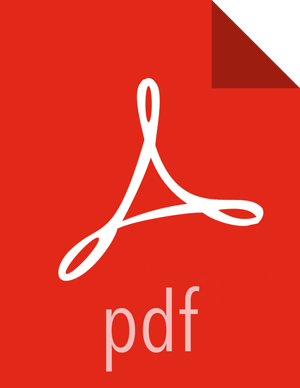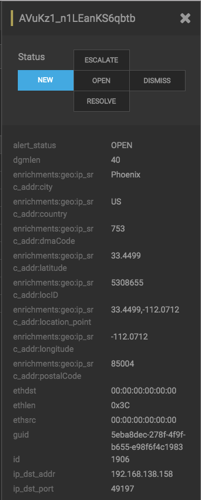Managing Alert Status
You can manage one or more alerts at a time using the ACTIONS menu. To change the status of or dismiss an alert, complete the following steps:
Select an alert by clicking on empty space in the alert row.
The Alerts UI displays a panel listing the status of the alert all available data in Elasticsearch about the alert.
The current alert status is highlighted.
![[Note]](../common/images/admon/note.png)
Note To manage more than one alert at a time, click the check boxes at the end of alert rows, then select the action you want to perform from the ACTIONS menu.
Click the new status you want to apply to the alert, then dismiss the panel.
You can also add a comment to this action by clicking
 (Comment button), entering your comment in the
Comments field, and clicking ADD
COMMENT.
(Comment button), entering your comment in the
Comments field, and clicking ADD
COMMENT.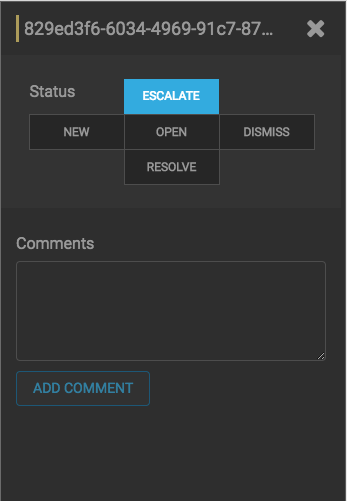
The Alerts UI indicates that an alert has one or more comments by displaying
 (comment icon) next to the alert status in the
Alerts window.
(comment icon) next to the alert status in the
Alerts window.To delete a comment, click the comment to delete, then click the trash can icon.
Click
OKin the Confirmation dialog box.