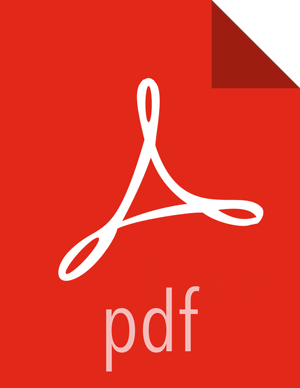View Job Status
You can check job status from several places in the DLM UI.
About This Task
You must use the DLM Infrastructure Admin role to perform this task.
Steps: View Job Status from the Policies Page
You can view the status and other information about policies and associated jobs from the Policies page. All jobs (policy instances) can be viewed from this page, regardless of status.
The Policies Page can display up to 200 policies.
In the navigation pane, click Policies.
Click the
 or
or  icon to display the type of policies you want to see.
icon to display the type of policies you want to see.Locate the policy associated with the job that you want to view by doing one of the following:
Browse the list to find the name of the policy.
Enter full or partial terms in the search field.
For the policy you located, click
 in the Prev Jobs column to open or close the list of jobs associated
with the policy.
in the Prev Jobs column to open or close the list of jobs associated
with the policy.A maximum of 10 jobs displays per page.
Click
 to see the next or the previous list of jobs.
to see the next or the previous list of jobs.
Steps: View Job Status from the Overview Page
The Overview page displays jobs that are either in progress or have not succeeded. While jobs are executing, they display in the list with a status of In Progress. If the job succeeds, it disappears from the list. Successful jobs can be viewed from the Policies page.
In the navigation pane, click Overview.
Browse the Issues & Updates list to locate the policy for the job you want status for.
View the Job Status column for the policy.
If the job did not succeed, click
 next to the job status to view the job log.
next to the job status to view the job log.Optionally, see information about previous job runs:
Click the dots in the Policy History column.
The policy displays in the Policies page.
Click the dots in the Prev Job column.
A list of jobs related to the selected policy displays, showing up to the last 10 jobs.
Steps: View Job Status from the Notifications Page
From any page in Data Lifecycle Manager, click
 to display the last five job alerts.
to display the last five job alerts.From the Notifications dialog box, click View All to open the Notifications page, showing all previous notifications.