Create CredentialRole
In order to use role-based authentication, you must create the CredentialRole on AWS.
Use the following “CbPolicy” policy definition:
{
"Version": "2012-10-17",
"Statement": [
{
"Effect": "Allow",
"Action": [
"cloudformation:CreateStack",
"cloudformation:DeleteStack",
"cloudformation:DescribeStackEvents",
"cloudformation:DescribeStackResource",
"cloudformation:DescribeStackResources",
"cloudformation:DescribeStacks"
],
"Resource": [
"*"
]
},
{
"Effect": "Allow",
"Action": [
"ec2:AllocateAddress",
"ec2:AssociateAddress",
"ec2:AssociateRouteTable",
"ec2:AuthorizeSecurityGroupIngress",
"ec2:DescribeRegions",
"ec2:DescribeAvailabilityZones",
"ec2:CreateRoute",
"ec2:CreateRouteTable",
"ec2:CreateSecurityGroup",
"ec2:CreateSubnet",
"ec2:CreateTags",
"ec2:CreateVpc",
"ec2:ModifyVpcAttribute",
"ec2:DeleteSubnet",
"ec2:CreateInternetGateway",
"ec2:CreateKeyPair",
"ec2:DeleteKeyPair",
"ec2:DisassociateAddress",
"ec2:DisassociateRouteTable",
"ec2:ModifySubnetAttribute",
"ec2:ReleaseAddress",
"ec2:DescribeAddresses",
"ec2:DescribeImages",
"ec2:DescribeInstanceStatus",
"ec2:DescribeInstances",
"ec2:DescribeInternetGateways",
"ec2:DescribeKeyPairs",
"ec2:DescribeRouteTables",
"ec2:DescribeSecurityGroups",
"ec2:DescribeSubnets",
"ec2:DescribeVpcs",
"ec2:DescribeSpotInstanceRequests",
"ec2:DescribeVpcAttribute",
"ec2:ImportKeyPair",
"ec2:AttachInternetGateway",
"ec2:DeleteVpc",
"ec2:DeleteSecurityGroup",
"ec2:DeleteRouteTable",
"ec2:DeleteInternetGateway",
"ec2:DeleteRouteTable",
"ec2:DeleteRoute",
"ec2:DetachInternetGateway",
"ec2:RunInstances",
"ec2:StartInstances",
"ec2:StopInstances",
"ec2:TerminateInstances",
"ec2:CopyImage",
"ec2:CreateSnapshot",
"ec2:DeleteSnapshot",
"ec2:DescribeSnapshots",
"ec2:CreateVolume",
"ec2:DeleteVolume",
"ec2:DescribeVolumes",
"ec2:DeregisterImage"
],
"Resource": [
"*"
]
},
{
"Effect": "Allow",
"Action": [
"iam:ListRolePolicies",
"iam:GetRolePolicy",
"iam:ListAttachedRolePolicies",
"iam:ListInstanceProfiles",
"iam:PutRolePolicy",
"iam:PassRole",
"iam:GetRole"
],
"Resource": [
"*"
]
},
{
"Effect": "Allow",
"Action": [
"autoscaling:CreateAutoScalingGroup",
"autoscaling:CreateLaunchConfiguration",
"autoscaling:DeleteAutoScalingGroup",
"autoscaling:DeleteLaunchConfiguration",
"autoscaling:DescribeAutoScalingGroups",
"autoscaling:DescribeLaunchConfigurations",
"autoscaling:DescribeScalingActivities",
"autoscaling:DetachInstances",
"autoscaling:ResumeProcesses",
"autoscaling:SuspendProcesses",
"autoscaling:UpdateAutoScalingGroup"
],
"Resource": [
"*"
]
},
{
"Effect": "Allow",
"Action": [
"kms:ListKeys",
"kms:ListKeyPolicies",
"kms:ListAliases"
],
"Resource": "*"
}
]
}Steps
- Navigate to the IAM console > Roles and click Create Role:
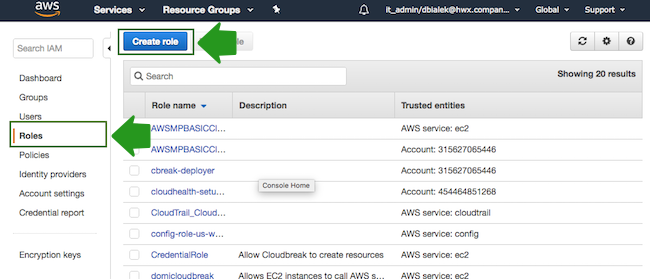
- In the “Create Role” wizard, select Another AWS account role type. Next, provide
the following:
- In the Account ID field, enter your AWS account ID.
- Under Options, check Require external ID.
- In the External ID, enter “provision-ambari”.
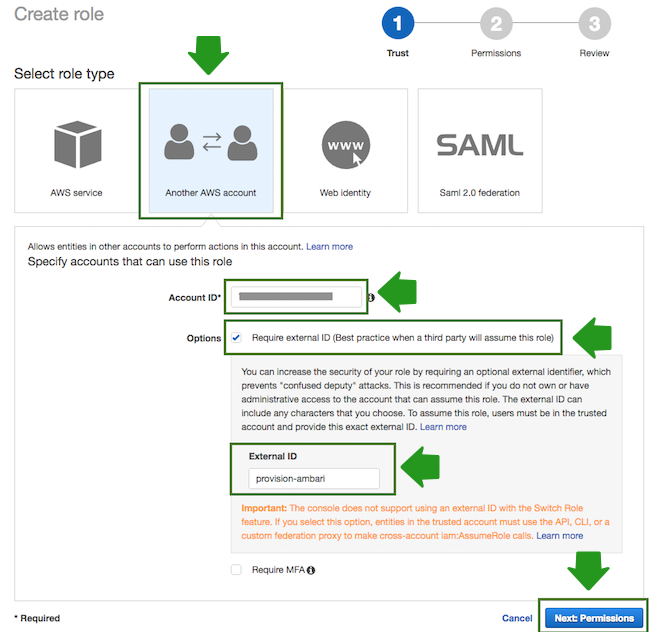
- When done, click Next: Permissions to navigate to the next page in the wizard.
- Click Create policy and the create policy wizard will open in a new browser tab:
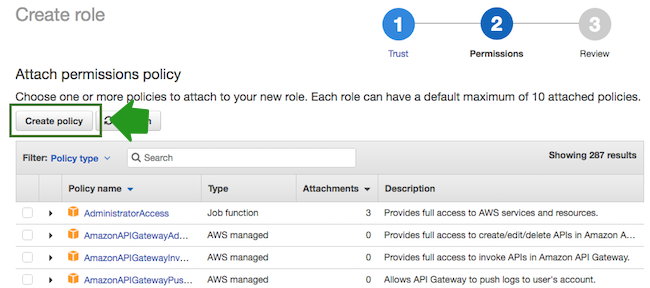
- Select the JSON view, and copy and paste the policy definition. You can either copy
it from the section preceding these steps or download and copy it from here:
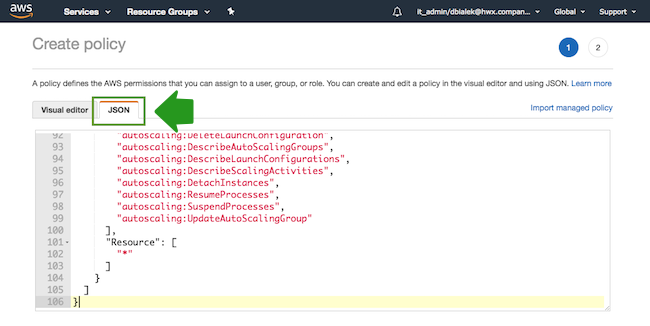
- When done, navigate to Review policy.
- On the Review policy page, in the Name field, enter a name for your
policy, such as "CbPolicy":
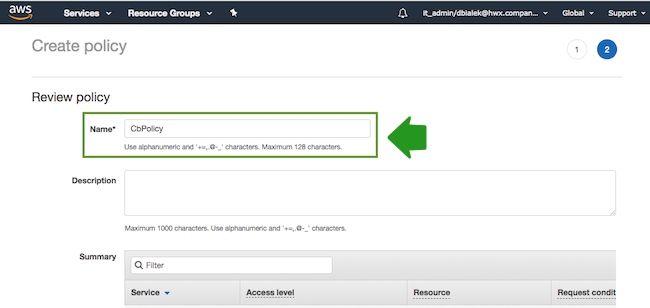
- When done, click Create Policy.
- Return to the previous browser tab where you started creating a new role (since the create policy wizard was opened in a new browser tab).
- Click Refresh. Next, find the “CbPolicy” that you just created and select it by
checking the box:
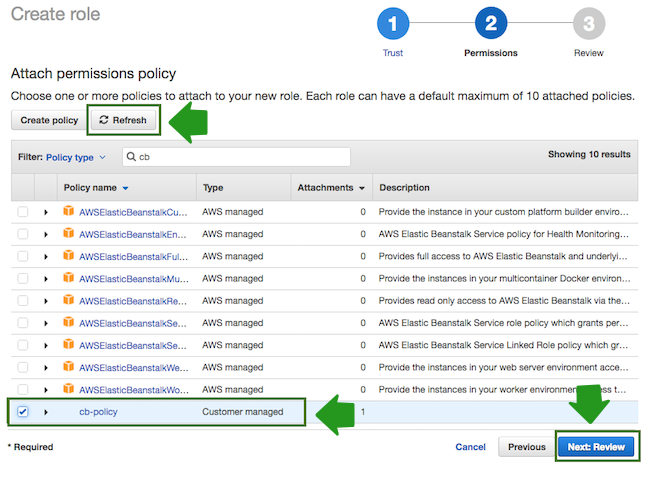
- When done, click Next: Review.
- In the Roles name field, enter role name, for example “CredentialRole”.
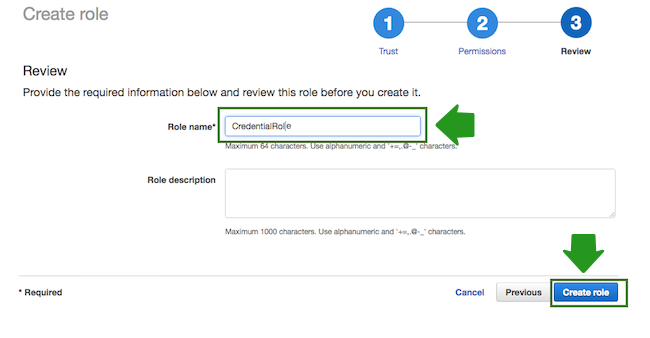
- When done, click Create role to finish the role creation process.
Once you are done, you can proceed to launch Cloudbreak.

