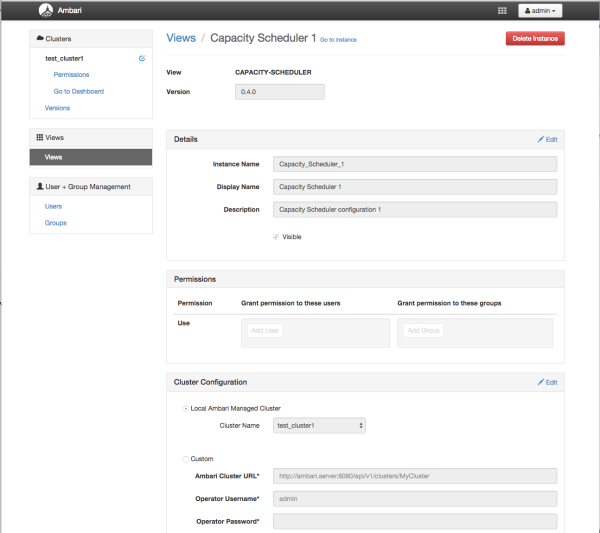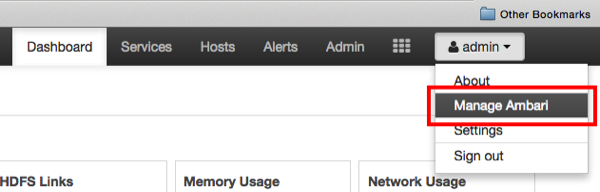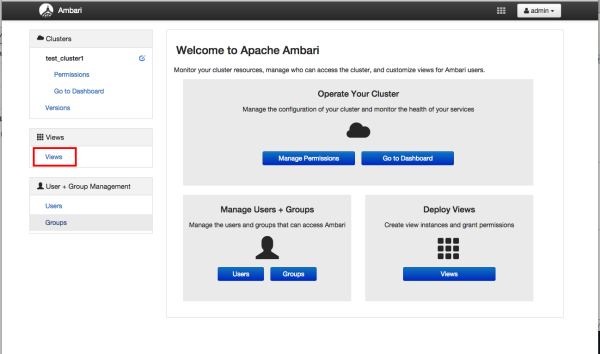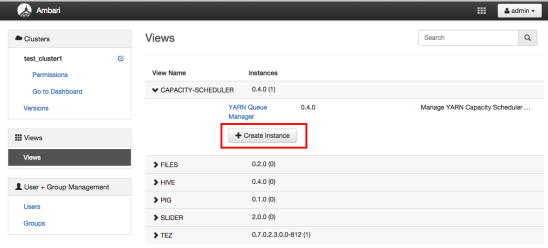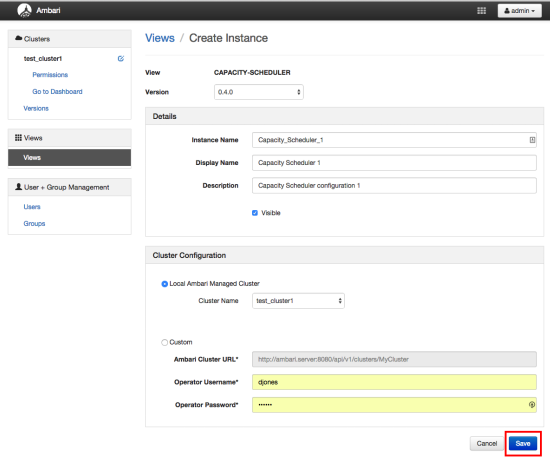When you deploy a
cluster using Ambari, a Capacity Scheduler View instance is automatically created.
If you do not need to reconfigure the Ambari-created
cluster, proceed to use the YARN Queue Manager View. If you have deployed your cluster
manually, or if you need to re-configure the Ambari-created YARN Queue Manager View, you
can use the following topics to create and configure a view instance. To set up a Capacity
Scheduler / YARN Queue Manager view instance:
Capacity Scheduler View requires that the cluster is managed
by Ambari. Capacity Scheduler View utilizes the Ambari Server API.
-
In the Ambari Web user menu, click .
-
On the Ambari Admin page, click
Views.
-
On the Views page, click
CAPACITY-SCHEDULER, then click Create
Instance.
-
In the Details box on the Create
Instance page, type an instance name, display name, and a description
for the view.
The instance name cannot contain spaces or special characters.
-
In the Cluster Configuration box on the Create
Instance page, configure the view to communicate with the HDP
cluster.
- For HDP clusters that are local (managed by the local Ambari Server), click the
Local Ambari Managed Cluster option, then click the
local cluster name.
- To configure the view to work with HDP clusters that are remote (not part of this
Ambari Server instance), click the Custom option, then
enter the remote Ambari cluster API URL and the Ambari cluster user name and
password.
-
Click Save at the bottom of the Create
Instance page.
A Capacity Scheduler View instance is created, and the
configuration page for the instance appears.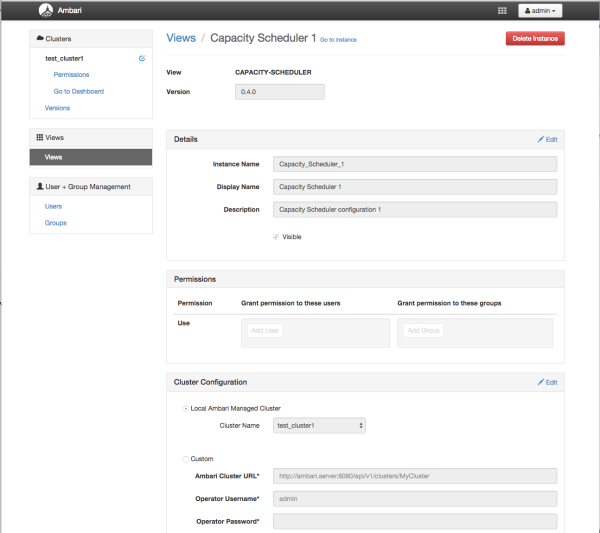 Set Capacity Scheduler (YARN Queue Manager) View user permissions.
Set Capacity Scheduler (YARN Queue Manager) View user permissions.