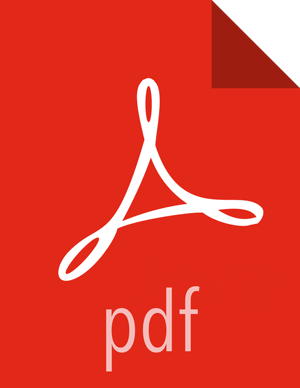Download the Ambari Repo
Select the OS family running on your installation host.
RHEL/CentOS/Oracle Linux 7
On a server host that has Internet access, use a command line editor to:
Steps
Log in to your host as
root.Download the Ambari repository file to a directory on your installation host.
wget -nv https://username:password@archive.cloudera.com/p/ambari/2.x/2.6.2.0/centos7/ambari.repo -O /etc/yum.repos.d/ambari.repo
![[Important]](../common/images/admon/important.png)
Important Do not modify the
ambari.repofile name. This file is expected to be available on the Ambari Server host during Agent registration.Confirm that the repository is configured by checking the repo list.
yum repolist
You should see values similar to the following for Ambari repositories in the list.
repo id repo name status ambari-2.6.2.0-155 ambari Version - ambari-2.6.2.0-155 12 epel/x86_64 Extra Packages for Enterprise Linux 7 - x86_64 11,387 ol7_UEKR4/x86_64 Latest Unbreakable Enterprise Kernel Release 4 for Oracle Linux 7Server (x86_64) 295 ol7_latest/x86_64 Oracle Linux 7Server Latest (x86_64) 18,642 puppetlabs-deps/x86_64 Puppet Labs Dependencies El 7 - x86_64 17 puppetlabs-products/x86_64 Puppet Labs Products El 7 - x86_64 225 repolist: 30,578Version values vary, depending on the installation.
Proceed to Install the Ambari Agents manually.
![[Note]](../common/images/admon/note.png) | Note |
|---|---|
Accept the warning about trusting the GPG Key. That key will be automatically downloaded and used to validate packages from Cloudera. You will see the following message:
|
RHEL/CentOS/Oracle Linux 6
On a server host that has Internet access, use a command line editor to:
Steps
Log in to your host as
root.Download the Ambari repository file to a directory on your installation host.
wget -nv https://username:password@archive.cloudera.com/p/ambari/2.x/2.6.2.0/centos6/ambari.repo -O /etc/yum.repos.d/ambari.repo
![[Important]](../common/images/admon/important.png)
Important Do not modify the
ambari.repofile name. This file is expected to be available on the Ambari Server host during Agent registration.Confirm that the repository is configured by checking the repo list.
yum repolist
You should see values similar to the following for Ambari repositories in the list.
repo id repo name status ambari-2.6.2.0-155 ambari Version - ambari-2.6.2.0-155 12 base CentOS-6 - Base 6,696 extras CentOS-6 - Extras 64 updates CentOS-6 - Updates 974 repolist: 7,746
Version values vary, depending on the installation.
Proceed to Install the Ambari Agents manually.
![[Note]](../common/images/admon/note.png) | Note |
|---|---|
Accept the warning about trusting the GPG Key. That key will be automatically downloaded and used to validate packages from Cloudera. You will see the following message:
|
SLES 11
On a server host that has Internet access, use a command line editor to:
Steps
Log in to your host as
root.Download the Ambari repository file to a directory on your installation host.
wget -nv https://username:password@archive.cloudera.com/p/ambari/2.x/2.6.2.0/suse11/ambari.repo -O /etc/zypp/repos.d/ambari.repo
![[Important]](../common/images/admon/important.png)
Important Do not modify the
ambari.repofile name. This file is expected to be available on the Ambari Server host during Agent registration.Confirm the downloaded repository is configured by checking the repo list.
zypper repos
You should see the Ambari repositories in the list.
# | Alias | Name | Enabled | Refresh --+--------------------------+--------------------------------------+---------+-------- 1 | ambari-2.6.2.0-155 | ambari Version - ambari-2.6.2.0-155 | Yes | No 2 | http-demeter.uni |SUSE-Linux-Enterprise-Software -regensburg.de-c997c8f9 | -Development-Kit-11-SP3 12.1.1-1.57 | Yes | Yes 3 | opensuse | OpenSuse | Yes | YesVersion values vary, depending on the installation.
Proceed to Install the Ambari Agents manually.
SLES 12
On a server host that has Internet access, use a command line editor to:
Steps
Log in to your host as
root.Download the Ambari repository file to a directory on your installation host.
wget -nv https://username:password@archive.cloudera.com/p/ambari/2.x/2.6.2.0/sles12/ambari.repo -O /etc/zypp/repos.d/ambari.repo
![[Important]](../common/images/admon/important.png)
Important Do not modify the
ambari.repofile name. This file is expected to be available on the Ambari Server host during Agent registration.Confirm the downloaded repository is configured by checking the repo list.
zypper repos
You should see the Ambari repositories in the list.
# | Alias | Name | Enabled | Refresh --+------------------------- +--------------------------------------+---------+-------- 1 | ambari-2.6.2.0-155 | ambari Version - ambari-2.6.2.0-155 | Yes | No 2 | http-demeter.uni | SUSE-Linux-Enterprise-Software -regensburg.de-c997c8f9 | -Development-Kit-12-SP1 12.1.1-1.57 | Yes | Yes 3 | opensuse | OpenSuse | Yes | YesVersion values vary, depending on the installation.
Proceed to Install the Ambari Agents manually.
Ubuntu 14
On a server host that has Internet access, use a command line editor to:
Steps
Log in to your host as
root.Download the Ambari repository file to a directory on your installation host.
wget -O /etc/apt/sources.list.d/ambari.list https://username:password@archive.cloudera.com/archive.cloudera.com/p/ambari/2.x/2.6.2.0/ubuntu14/ambari.list
apt-key adv --recv-keys --keyserver keyserver.ubuntu.com B9733A7A07513CAD
apt-get update
![[Important]](../common/images/admon/important.png)
Important Do not modify the
ambari.listfile name. This file is expected to be available on the Ambari Server host during Agent registration.Confirm that Ambari packages downloaded successfully by checking the package name list.
apt-cache showpkg ambari-server
apt-cache showpkg ambari-agent
apt-cache showpkg ambari-metrics-assembly
You should see the Ambari packages in the list.
Proceed to Install the Ambari Agents manually.
Ubuntu 16
On a server host that has Internet access, use a command line editor to:
Steps
Log in to your host as
root.Download the Ambari repository file to a directory on your installation host.
wget -O /etc/apt/sources.list.d/ambari.list https://username:password@archive.cloudera.com/p/ambari/2.x/2.6.2.0/ubuntu16/ambari.list
apt-key adv --recv-keys --keyserver keyserver.ubuntu.com B9733A7A07513CAD
apt-get update
![[Important]](../common/images/admon/important.png)
Important Do not modify the
ambari.listfile name. This file is expected to be available on the Ambari Server host during Agent registration.Confirm that Ambari packages downloaded successfully by checking the package name list.
apt-cache showpkg ambari-server
apt-cache showpkg ambari-agent
apt-cache showpkg ambari-metrics-assembly
You should see the Ambari packages in the list.
Proceed to Install the Ambari Agents manually.
Debian 7
On a server host that has Internet access, use a command line editor to:
Steps
Log in to your host as
root.Download the Ambari repository file to a directory on your installation host.
wget -O /etc/apt/sources.list.d/ambari.list https://username:password@archive.cloudera.com/p/ambari/2.x/2.6.2.0/debian7/ambari.list
apt-key adv --recv-keys --keyserver keyserver.ubuntu.com B9733A7A07513CAD
apt-get update
![[Important]](../common/images/admon/important.png)
Important Do not modify the
ambari.listfile name. This file is expected to be available on the Ambari Server host during Agent registration.Confirm that Ambari packages downloaded successfully by checking the package name list.
apt-cache showpkg ambari-server
apt-cache showpkg ambari-agent
apt-cache showpkg ambari-metrics-assembly
You should see the Ambari packages in the list.
Proceed to Install the Ambari Agents manually.