The Hosts view presents your cluster in terms of the hosts on which the services are running. If your cluster is large, you can use the health filter, outlined in red, to locate only hosts in that state. The more general filter tool, shown outlined in blue, allows you to select specific types of hosts and to sort your result.
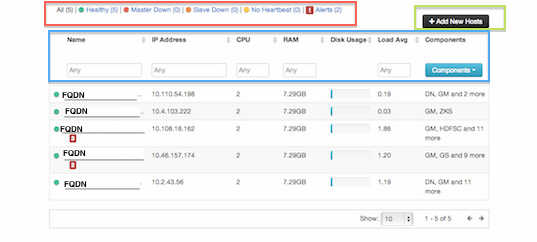
Use the dropdown list in the Components column to locate only the hosts that run the specific Master components in which you are interested. After you have made your choice, click the Apply button at the bottom of the list.
Note the colored dots next to the FQDN in the main Hosts view. These give you a quick overview of the host status:
Red - At least one master component on that host is down. Hover to see a tooltip with a list of affected components.
Orange - At least one slave component on that host is down. Hover to see a tooltip with a list of affected components.
Yellow - Ambari Server has not received a heartbeat from that host for more than 3 minutes.
Green - Normal running state
The trigger for a red condition overrides a trigger for an orange condition, and so on down the list.
To see more detailed information on a specific host, click the host FQDN. The Host Details screen opens.

Use the Action dropdowns, outlined in green above, to stop or start a service component running on that host.
You can also use the Action dropdown on a DataNode host to decommision that node and safely move data from it to other DataNodes in your cluster.

Decommissioning is a process that supports removing a component from the cluster. You must decommission a master or slave running on a host before removing the component or host from service. Decommissioning helps prevent potential loss of data or service disruption. Decommissioning is available for the following component types:
DataNodes
NodeManagers
TaskTrackers
RegionServers
Decommissioning executes the following tasks:
For DataNodes, safely replicates the HDFS data to other DataNodes in the cluster.
For NodeManagers and TaskTrackers, stops accepting new job requests from the masters and stops the component.
For RegionServers, turns on drain mode and stops the component.
To decommission a component using Ambari Web, browse Hosts to find the host FQDN on which the component resides.
Select Actions, then choose Decommission.
To delete a component using Ambari Web, on Hosts choose the host FQDN on which the component resides.
In Components, find a decommissioned component.
Stop the component, if necessary.
![[Note]](../common/images/admon/note.png)
Note A decommissioned slave component may restart in the decommissioned state.
For a decommissioned component, choose Delete from the component drop-down menu.
Restart the Ganglia and Nagios services.
![[Note]](../common/images/admon/note.png)
Note Restarting services enables Ambari to recognize and monitor the correct number of components.
Deleting the slave component (e.g. DATANODE) will not automatically inform the master component (e.g. NAMENODE) to remove the slave component from its exclusion list. This is an issue if you add the slave component back, as after addition, it will remain decommissioned from the master's perspective. A work-around is to restart the master component.
To add new hosts to your cluster, click +Add New Hosts, outlined in green above. The Add Host Wizard pops up.
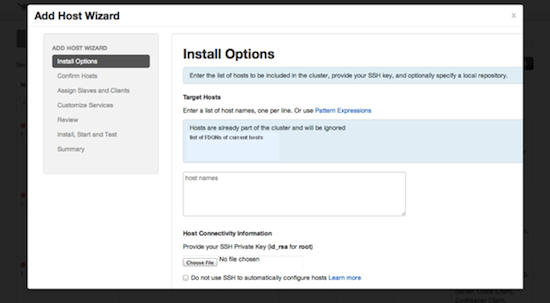
Follow the wizard through the sequence of steps - similar to those in the Install wizard - to add hosts. To review the Install wizard, see Installing, Configuring, and Deploying the Cluster in the Ambari Installation Guide.

