The HDP setup interface is a GUI interface where you can set up your cluster properties. After you set the cluster property fields, you can then either export this configuration to be used in a CLI/script driven deployment, or you can kick off the deployment from this GUI itself.
Start the MSI GUI.
Open a Powershell or Command prompt window in Administrative mode. For example:
runas /user:administrator cmd
In the cmd window that opens, run the msiexec command to start the install:
>msiexec /i $InstallerMSIpath MSIUSEREALADMINDETECTION=1
where
$InstallerMSIpathis the path to HDP installation file.The MSI displays the HDP Setup GUI which provides options for both single-node and multi-node configuration.
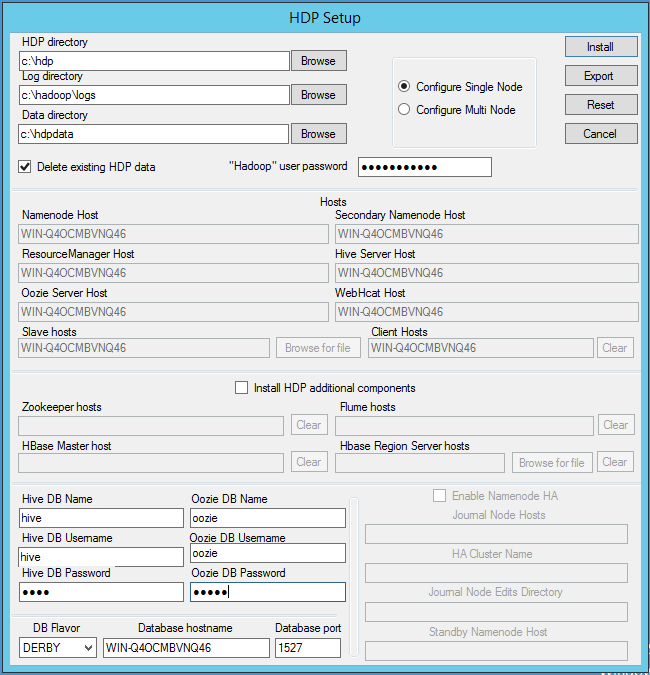
To install on a single-node system, select Single Node Configuration. The GUI pre-populates the fields with the hostname of the server instance that you are installing on and you can complete your HDP installation following the steps provided in the Quick Start Guide for Single Node Installation.
To intall on a multi-node system, select Multi Node Configuration and fill out the fields manually. Use the table below:
Configuration Values for MSI Installer
Configuration Property Name Description Example value Mandatory/ Optional/ Conditional Log directory HDP's operational logs are written to this directory on each cluster host. Ensure that you have sufficient disk space for storing these log files. d:\hadoop\logsMandatory Data Directory HDP data will be stored in this directory on each cluster node. You can add multiple comma-separated data locations for multiple data directories. d:\hdp\dataMandatory NameNode Host The FQDN for the cluster node that will run the NameNode master service. NAMENODE_MASTER.acme.comMandatory Secondary NameNode Host The FQDN for the cluster node that will run the Secondary NameNode master service. SECONDARY_NN_MASTER.acme.comMandatory ResourceManager Host The FQDN for the cluster node that will run the YARN Resource Manager master service. RESOURCE_MANAGER.acme.comMandatory Hive Server Host The FQDN for the cluster node that will run the Hive Server master service. HIVE_SERVER_MASTER.acme.comMandatory Oozie Server Host The FQDN for the cluster node that will run the Oozie Server master service. OOZIE_SERVER_MASTER.acme.comMandatory WebHcat Host The FQDN for the cluster node that will run the WebHCat master service. WEBHCAT_MASTER.acme.comMandatory Flume hosts A comma-separated list of FQDN for those cluster nodes that will run the Flume service. FLUME_SERVICE1.acme.com, FLUME_SERVICE2.acme.com, FLUME_SERVICE3.acme.comMandatory HBase Master host The FQDN for the cluster node that will run the HBase master. HBASE_MASTER.acme.comMandatory HBase Region Server hosts A comma-separated list of FQDN for those cluster nodes that will run the HBase Region Server services. slave1.acme.com, slave2.acme.com, slave3.acme.comMandatory Slave hosts A comma-separated list of FQDN for those cluster nodes that will run the DataNode and TaskTracker services. slave1.acme.com, slave2.acme.com, slave3.acme.comMandatory Zookeeper hosts A comma-separated list of FQDN for those cluster nodes that will run the Zookeeper hosts. ZOOKEEEPER_HOST.acme.comMandatory Hive DB Name Database for Hive metastore. If using SQL Server, ensure that you create the database on the SQL Server instance. hivedbMandatory Hive DB Username User account credentials for Hive metastore database instance. Ensure that this user account has appropriate permissions. hive_userMandatory Hive DB Password hive_passMandatory Oozie DB Name Database for Oozie metastore. If using SQL Server, ensure that you create the database on the SQL Server instance. ooziedbMandatory Oozie DB Username User account credentials for Oozie metastore database instance. Ensure that this user account has appropriate permissions. oozie_userMandatory Oozie DB Password oozie_passMandatory DB Flavor Database type for Hive and Oozie metastores (allowed databases are SQL Server and Derby). To use default embedded Derby instance, set the value of this property to derby. To use an existing SQL Server instance as the metastore DB, set the value asmssql.mssqlorderbyMandatory Database Hostname FQDN for the node where the metastore database service is installed. If using SQL Server, set the value to your SQL Server hostname. If using Derby for Hive metastore, set the value to HIVE_SERVER_HOST. sqlserver1.acme.comMandatory Database port This is an optional property required only if you are using SQL Server for Hive and Oozie metastores. By default, the database port is set to 1433.1433 Optional To ensure that a multi-node cluster remains available, you should configure and enable NameNode High Availability. Configuring NameNode High Availability includes defining the locations and names of hosts in a cluster that are available to act as JournalNodes, along with specifying a standby NameNode to fall back on in the event that the primary NameNode fails.
To configure NameNode High Availability, select the Enable Namenode HA check box, then enter values in the following fields:
High Availability Configuration Values for MSI Installer
Property Description Example Value Mandatory/ Optional Enable Namenode HA Whether to deploy a highly available NameNode or not. Selected Optional Journal Node Hosts A comma-separated list of FQDN for those cluster nodes that will run the JournalNode processes. journalnode1.acme.com, journalnode2.acme.com, journalnode3.acme.com Optional HA Cluster Name This name is used for both configuration and authority component of absolute HDFS paths in the cluster. hdp2-ha Optional Journal Node Edits Directory This is the absolute path on the JournalNode machines where the edits and other local state used by the JournalNodes (JNs) are stored. You can only use a single path for this configuration. d:\hadoop\journalOptional Standby Namenode Host The host for the standby NameNode. STANDBY_NAMENODE.acme.com Optional ![[Note]](../common/images/admon/note.png)
Note To Enable NameNode High Availability, you must run several commands while starting cluster services.
To continue with the GUI installation process, select Install.
![[Note]](../common/images/admon/note.png)
Note If you make a configuration mistake and want to clear fields, select Reset to clear all fields and begin again.
To export your HDP Setup configuration as a cluster properties text file and switch to the CLI installation process, select Export.
![[Note]](../common/images/admon/note.png)
Note Selecting Export stops the GUI installation process and produces the
clusterproperties.txtfile based on your GUI fields. Verify that all information in the fields are accurate before proceeding.

